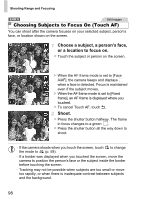Canon PowerShot A1300 PowerShot A4000 IS / A3400 IS / A2400 IS / A2300 / A1300 - Page 100
Flash
 |
View all Canon PowerShot A1300 manuals
Add to My Manuals
Save this manual to your list of manuals |
Page 100 highlights
Flash Still Images Changing the Flash Mode You can change the flash mode to match the shooting scene. z Press the r button, press the qr buttons to choose a flash mode, and then press the m button. X The option you configured is now displayed. Auto The flash fires automatically in low-light conditions. hOn You can have the flash fire for each shot. For details on the flash range, see "Flash Range" in the Getting Started guide. ZSlow Synchro With this option, the flash fires to increase the brightness of the main subject (such as people) while the camera shoots at a slow shutter speed to increase the brightness of the background that is out of the flash range. • Even after the flash fires, ensure that the main subject does not move until the shutter sound is finished playing. • Mount the camera on a tripod or take other measures to keep it still and prevent camera shake. A4000 IS A3400 IS A2400 IS • Set [IS Mode] to [Off] when using a tripod or other means to hold the camera still (p. 104). !Off You can prepare the camera for shooting without the flash. • If a flashing icon is displayed when you press the shutter button halfway in low-light conditions, mount the camera on a tripod or take other measures to keep it still. 100