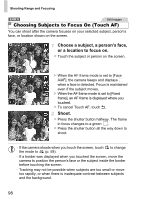Canon PowerShot A1300 PowerShot A4000 IS / A3400 IS / A2400 IS / A2300 / A1300 - Page 98
Choosing Subjects to Focus On Touch AF
 |
View all Canon PowerShot A1300 manuals
Add to My Manuals
Save this manual to your list of manuals |
Page 98 highlights
Shooting Range and Focusing A3400 IS Still Images Choosing Subjects to Focus On (Touch AF) You can shoot after the camera focuses on your selected subject, person's face, or location shown on the screen. Choose a subject, a person's face, or a location to focus on. z Touch the subject or person on the screen. X When the AF frame mode is set to [Face AiAF], the camera beeps and displays when a face is detected. Focus is maintained even if the subject moves. X When the AF frame mode is set to [Fixed frame], an AF frame is displayed where you touched. z To cancel Touch AF, touch ^. Shoot. z Press the shutter button halfway. The frame in focus changes to a green . z Press the shutter button all the way down to shoot. • If the camera shoots when you touch the screen, touch to change the mode to (p. 59). • If a border was displayed when you touched the screen, move the camera to position the person's face or the subject inside the border before touching the screen. • Tracking may not be possible when subjects are too small or move too rapidly, or when there is inadequate contrast between subjects and the background. 98