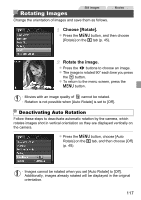Canon PowerShot A1300 PowerShot A4000 IS / A3400 IS / A2400 IS / A2300 / A1300 - Page 113
Image Viewing Options
 |
View all Canon PowerShot A1300 manuals
Add to My Manuals
Save this manual to your list of manuals |
Page 113 highlights
Image Viewing Options Magnifying Images Still Images Approximate Position of Displayed Area Magnify an image. z Moving the zoom lever toward k will zoom in and magnify the image, and is displayed. You can magnify images up to about 10x by continuing to hold the zoom lever. z To zoom out, move the zoom lever toward g. You can return to single-image display by continuing to hold it. Move the display position and switch images as needed. z To move the display position, press the opqr buttons. z While is displayed, you can switch to by pressing the m button. To switch to other images while zoomed, press the qr buttons. Press the m button again to restore the original setting. • You can return to single-image display from magnified display by pressing the n button. A3400 IS Using the Touch-Screen Panel • Touching the screen will zoom in and magnify the image, and and are displayed. • You can magnify images up to about 10x, centered around where you touch, by touching repeatedly. • You can also zoom in or out by touching continuously, touch and hold or . or . To zoom in or out • To move the display position, drag across the screen. • Touch ^ to restore single-image display. • Touch operation is not available when is displayed. 113