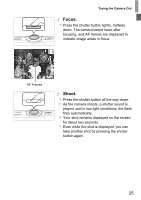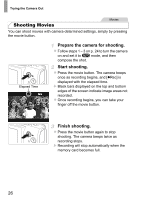Canon PowerShot A1300 PowerShot A4000 IS / A3400 IS / A2400 IS / A2300 / A1300 - Page 21
Setting the Date and Time
 |
View all Canon PowerShot A1300 manuals
Add to My Manuals
Save this manual to your list of manuals |
Page 21 highlights
Initial Preparations Setting the Date and Time A screen for setting the date and time is displayed the first time you turn the camera on. Be sure to specify the date and time, which is the basis for dates and times added to your images. Turn the camera on. z Press the power button. X The [Date/Time] screen is displayed. Set the date and time. z Press the qr buttons to choose an option. z Press the op buttons to specify the date and time. z When finished, press the m button. z To turn off the camera, press the power button. • Unless you set the date and time, the [Date/Time] screen will be displayed each time you turn the camera on. Specify the correct information. • To set daylight saving time (1 hour ahead), choose choose by pressing the op buttons. in step 2 and then 21