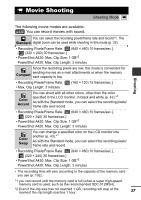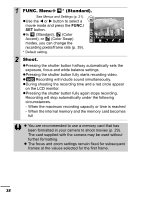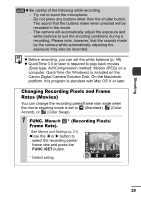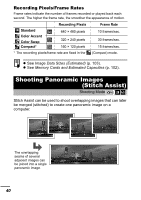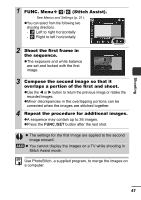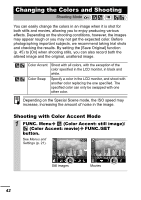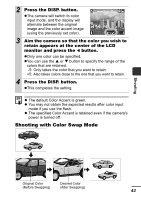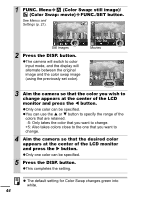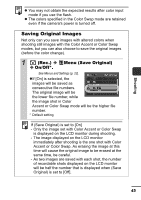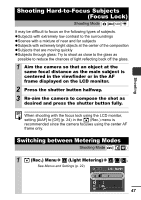Canon PowerShot A420 PowerShot A430 / A420 Manuals Camera User Guide Advanced - Page 44
Changing the Colors and Shooting
 |
View all Canon PowerShot A420 manuals
Add to My Manuals
Save this manual to your list of manuals |
Page 44 highlights
Changing the Colors and Shooting Shooting Mode You can easily change the colors in an image when it is shot for both stills and movies, allowing you to enjoy producing various effects. Depending on the shooting conditions, however, the images may appear rough or you may not get the expected color. Before photographing important subjects, we recommend taking trial shots and checking the results. By setting the [Save Original] function (p. 45) to [On] when shooting stills, you can also record both the altered image and the original, unaltered image. Color Accent Color Swap Shoot with all colors, with the exception of the color specified in the LCD monitor, in black and white. Specify a color in the LCD monitor, and shoot with another color replacing the one specified. The specified color can only be swapped with one other color. Depending on the Special Scene mode, the ISO speed may increase, increasing the amount of noise in the image. Shooting with Color Accent Mode 1 FUNC. Menu (Color Accent: still image)/ (Color Accent: movie) FUNC./SET button. See Menus and Settings (p. 21). Still images Movies 42