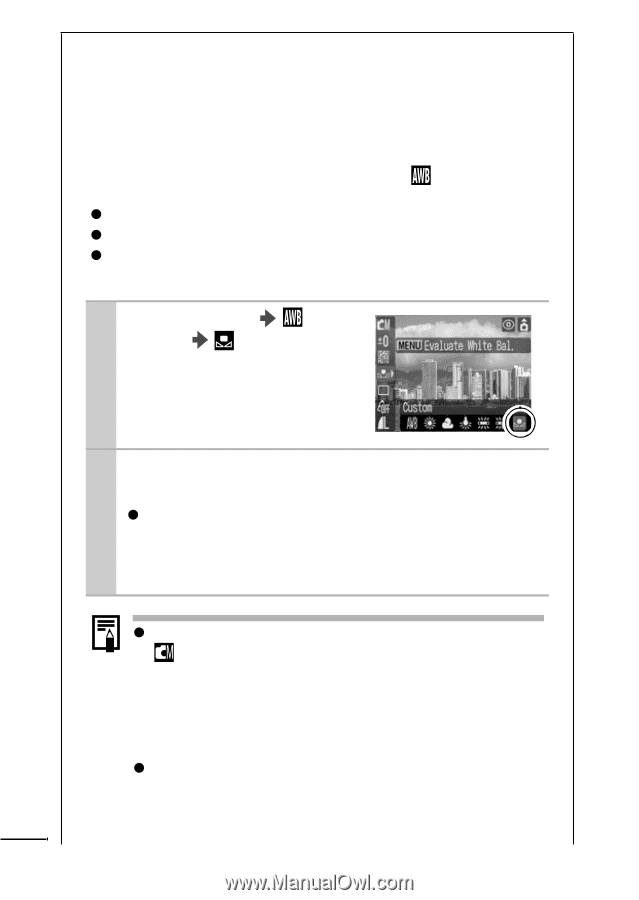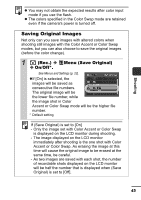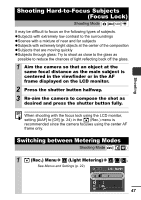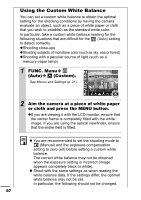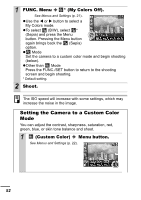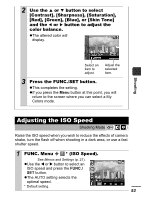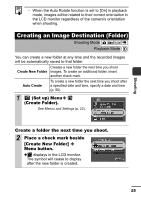Canon PowerShot A420 PowerShot A430 / A420 Manuals Camera User Guide Advanced - Page 52
Using the Custom White Balance
 |
View all Canon PowerShot A420 manuals
Add to My Manuals
Save this manual to your list of manuals |
Page 52 highlights
Using the Custom White Balance You can set a custom white balance to obtain the optimal setting for the shooting conditions by having the camera evaluate an object, such as a piece of white paper or cloth that you wish to establish as the standard white color. In particular, take a custom white balance reading for the following situations that are difficult for the (Auto) setting to detect correctly. zShooting close-ups zShooting subjects of monotone color (such as sky, sea or forest) zShooting with a peculiar source of light (such as a mercury-vapor lamp) 1 FUNC. Menu (Auto) (Custom). See Menus and Settings (p. 21). 2 Aim the camera at a piece of white paper or cloth and press the MENU button. zIf you are viewing it with the LCD monitor, ensure that the center frame is completely filled with the white image. If you are using the optical viewfinder, ensure that the entire field is filled. z You are recommended to set the shooting mode to (Manual) and the exposure compensation setting to zero (±0) before setting a custom white balance. The correct white balance may not be obtained when the exposure setting is incorrect (image appears completely black or white). z Shoot with the same settings as when reading the white balance data. If the settings differ, the optimal white balance may not be set. In particular, the following should not be changed. 50