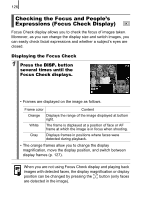Canon PowerShot SX110 IS User Manual - Page 128
Checking the Focus and People's, Expressions Focus Check Display
 |
View all Canon PowerShot SX110 IS manuals
Add to My Manuals
Save this manual to your list of manuals |
Page 128 highlights
126 Checking the Focus and People's Expressions (Focus Check Display) Focus Check display allows you to check the focus of images taken. Moreover, as you can change the display size and switch images, you can easily check facial expressions and whether a subject's eyes are closed. Displaying the Focus Check 1 Press the DISP. button several times until the Focus Check displays. • Frames are displayed on the image as follows. Frame color Content Orange Displays the range of the image displayed at bottom right. White The frame is displayed at a position of face or AF frame at which the image is in focus when shooting. Gray Displays frames in positions where faces were detected during playback. • The orange frames allow you to change the display magnification, move the display position, and switch between display frames (p. 127). When you are not using Focus Check display and playing back images with detected faces, the display magnification or display position can be changed by pressing the button (only faces are detected in the image).