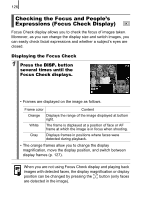Canon PowerShot SX110 IS User Manual - Page 129
Changing the Display Magnification and display, Position, Press the zoom lever, toward, Change
 |
View all Canon PowerShot SX110 IS manuals
Add to My Manuals
Save this manual to your list of manuals |
Page 129 highlights
Playback/Erasing 127 Changing the Display Magnification and display Position 2 Press the zoom lever toward . • Bottom right of the screen will be displayed prominently and the display size and display position can be changed. 3 Change the setting. • You can change the display size by pressing the zoom lever. • You can change the display position by using the , , or button. • When only one face is detected, pressing the button will return the orange frame to its original position (when you change the display magnification, the orange frame will adjust to the size of the face). • When one AF frame or none were in focus, pressing the FUNC./ SET button will return the orange frame to its original position. To Cancel Changing the Display Size and Display Position: Press the MENU button.