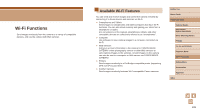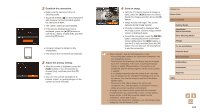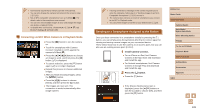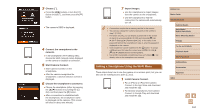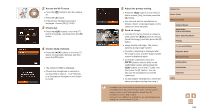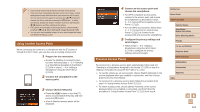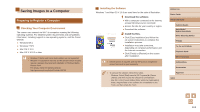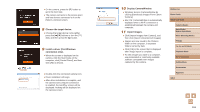Canon PowerShot SX710 HS User Guide - Page 111
Adjust the privacy setting., Send an image., Access the Wi-Fi menu., Choose, Choose [Add a Device].
 |
View all Canon PowerShot SX710 HS manuals
Add to My Manuals
Save this manual to your list of manuals |
Page 111 highlights
2 Access the Wi-Fi menu. ●●Press the [ ] button to turn the camera on. ●●Press the [ ] button. ●●If the [Device Nickname] screen is displayed, choose [OK] (=109). 3 Choose [ ]. ●●Press the [ ][ ] buttons or turn the [ ] dial to choose [ ], and then press the [ ] button. 4 Choose [Add a Device]. ●●Press the [ ][ ] buttons or turn the [ ] dial to choose [Add a Device], and then press the [ ] button. ●●The camera's SSID is displayed. ●●Choose the smartphone to connect to, as described in steps 4 - 6 of "Sending to a Smartphone Assigned to the Button" (= 109). 5 Adjust the privacy setting. ●●Press the [ ][ ] buttons or turn the [ ] dial to choose [Yes], and then press the [ ] button. ●●You can now use the smartphone to browse, import, or geotag images on the camera or shoot remotely. 6 Send an image. ●●Turn the [ ] dial to choose an image to send, press the [ ][ ] buttons to choose [Send this image], and then press the [ ] button. ●●Image transfer will begin. The screen darkens during image transfer. ●●[Transfer completed] is displayed after the image is sent, and the image transfer screen is displayed again. ●●To end the connection, press the [ ] button, choose [OK] on the confirmation screen (either press the [ ][ ] buttons or turn the [ ] dial), and then press the [ ] button. You can also use the smartphone to end the connection. ●●To add multiple smartphones, repeat the above procedure starting from step 1. ●● All images in the camera can be viewed from the connected smartphone when you choose [Yes] in step 5. To keep camera images private, so that they cannot be viewed from the smartphone, choose [No] in step 5. ●● Once you have registered a smartphone, you can change privacy settings for it on the camera (=130). Before Use Basic Guide Advanced Guide Camera Basics Auto Mode / Hybrid Auto Mode Other Shooting Modes P Mode Tv, Av, and M Mode Playback Mode Wi-Fi Functions Setting Menu Accessories Appendix Index 111