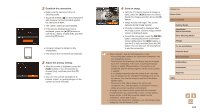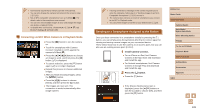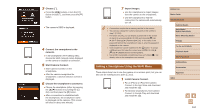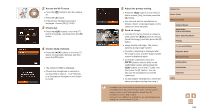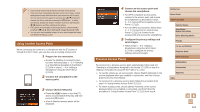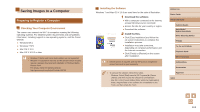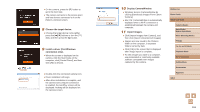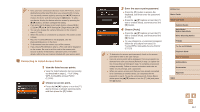Canon PowerShot SX710 HS User Guide - Page 112
Previous Access Points, Using Another Access Point
 |
View all Canon PowerShot SX710 HS manuals
Add to My Manuals
Save this manual to your list of manuals |
Page 112 highlights
●● Connections require that a memory card be in the camera. ●● Once you have connected to devices via the Wi-Fi menu, recent destinations will be listed first when you access the Wi-Fi menu. You can easily connect again by pressing the [ ][ ] buttons to choose the device and then pressing the [ ] button. To add a new device, display the device selection screen by pressing the [ ][ ] buttons, and then configure the setting. ●● If you prefer not to display recent target devices, choose MENU (=28) ► [ ] tab ► [Wi-Fi Settings] ► [Target History] ► [Off]. ●● You can also send multiple images at once and change the image size before sending (=124). Using Another Access Point When connecting the camera to a smartphone with the [ ] button or through the Wi-Fi menu, you can also use an existing access point. 1 Prepare for the connection. ●●Access the [Waiting to connect] screen by either following steps 1 - 3 in "Sending to a Smartphone Assigned to the Button" (= 109) or steps 1 - 4 in "Adding a Smartphone Using the Wi-Fi Menu" (= 110). 2 Connect the smartphone to the access point. 3 Choose [Switch Network]. ●●Press the [ ][ ] buttons or turn the [ ] dial to choose [Switch Network], and then press the [ ] button. ●●A list of detected access points will be displayed. 4 Connect to the access point and choose the smartphone. ●●For WPS-compatible access points, connect to the access point and choose the smartphone as described in steps 5 - 8 in "Using WPS-Compatible Access Points" (= 115). ●●For non-WPS access points, follow steps 2 - 4 in "Connecting to Listed Access Points" (= 117) to connect to the access point and choose the smartphone. 5 Configure the privacy settings and send images. ●●Follow steps 5 - 6 in "Adding a Smartphone Using the Wi-Fi Menu" (= 110) to configure the privacy settings and send images. Previous Access Points To reconnect to a previous access point automatically, follow step 3 in "Sending to a Smartphone Assigned to the Button" (= 109) or step 4 in "Adding a Smartphone Using the Wi-Fi Menu" (= 110). ●● To use the camera as an access point, choose [Switch Network] on the screen displayed when you establish a connection, and then choose [Camera Access Point Mode]. ●● To reconnect to a previous access point, follow the procedure from step 5 in "Using Another Access Point" (= 112). ●● To switch access points, choose [Switch Network] on the screen displayed when you establish a connection, and then follow the procedure in "Using Another Access Point" (= 112) from step 4. Before Use Basic Guide Advanced Guide Camera Basics Auto Mode / Hybrid Auto Mode Other Shooting Modes P Mode Tv, Av, and M Mode Playback Mode Wi-Fi Functions Setting Menu Accessories Appendix Index 112