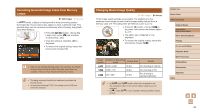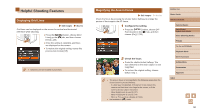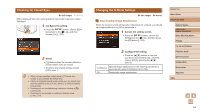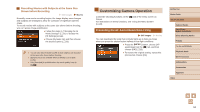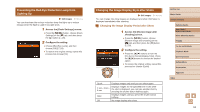Canon PowerShot SX710 HS User Guide - Page 54
Changing the Screen Displayed after Shots
 |
View all Canon PowerShot SX710 HS manuals
Add to My Manuals
Save this manual to your list of manuals |
Page 54 highlights
Changing the Screen Displayed after Shots Change the way images are displayed after shots as follows. 1 Set [Display Time] to [2 sec.], [4 sec.], [8 sec.], or [Hold] (=53). 2 Configure the setting. ●●Press the [ ][ ] buttons or turn the [ ] dial to choose [Display Info]. Press the [ ][ ] buttons to choose the desired option. ●●To restore the original setting, repeat this process but choose [Off]. Off Detailed Displays only the image. Displays shooting details (=160). ●● When [Display Time] (=53) is set to [Off] or [Quick], [Display Info] is set to [Off] and cannot be changed. ●● By pressing the [ ] button while an image is displayed after shooting, you can switch the display information. Note that the settings of [Display Info] are not changed. By pressing the [ ] button, you can do the following operations. -- Protect (=91) -- Favorites (=96) -- Erase (=93) Before Use Basic Guide Advanced Guide Camera Basics Auto Mode / Hybrid Auto Mode Other Shooting Modes P Mode Tv, Av, and M Mode Playback Mode Wi-Fi Functions Setting Menu Accessories Appendix Index 54