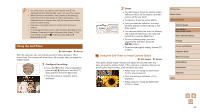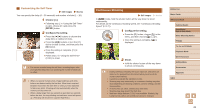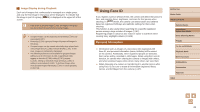Canon PowerShot SX710 HS User Guide - Page 38
Easily Reacquiring Subjects after Manual, Zooming Framing Assist - Seek
 |
View all Canon PowerShot SX710 HS manuals
Add to My Manuals
Save this manual to your list of manuals |
Page 38 highlights
●● Moving the zoom lever will display the zoom bar (which indicates the zoom position). The color of the zoom bar will change depending on the zoom range. -- White range: optical zoom range where the image will not appear grainy. -- Yellow range: digital zoom range where the image is not noticeably grainy (ZoomPlus). -- Blue range: digital zoom range where the image will appear grainy. ●● Because the blue range will not be available at some recording pixel settings (=48), the maximum zoom factor can be achieved by following step 1. ●● To deactivate digital zoom, choose MENU (=28) ► [ ] tab ► [Digital Zoom] ► [Off]. Easily Reacquiring Subjects after Manual Zooming (Framing Assist - Seek) Still Images Movies If you lose track of a subject while zoomed in, you can find it more easily by temporarily zooming out. 1 Look for the lost subject. ●●Press and hold the [ ] button. ●●The camera zooms out and displays a white frame around the area shown before you pressed the [ ] button. 2 Reacquire the subject. ●●Aim the camera so that the subject enters the white frame, and then release the [ ] button. ●●The previous magnification is now restored, so that the area within the white frame fills the screen again. ●● Some shooting information is not displayed while the camera is zoomed out. ●● During movie shooting, the white frame is not displayed if you press the [ ] button. Also note that a changed zoom factor and camera operating sounds are recorded. ●● If you prefer to shoot at the zoom factor of the screen in step 1, press the shutter button all the way down. ●● You can adjust the zoom factor that the camera reverts to when you release the [ ] button by moving the zoom lever to resize the white frame while you hold the [ ] button. ●● To adjust the area displayed when the [ ] button is pressed, access MENU (=28) ► [ ] tab ► [ Display Area], and choose one of the three options. ●● The zoom factor cannot be changed with the [ ] button after you press the shutter button all the way down in self-timer mode (= 41). Before Use Basic Guide Advanced Guide Camera Basics Auto Mode / Hybrid Auto Mode Other Shooting Modes P Mode Tv, Av, and M Mode Playback Mode Wi-Fi Functions Setting Menu Accessories Appendix Index 38