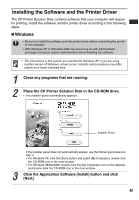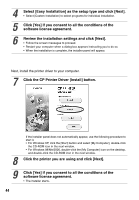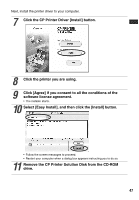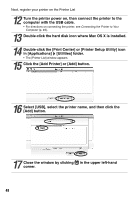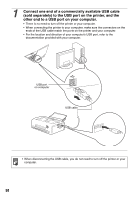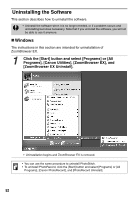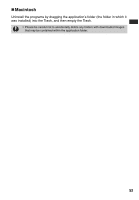Canon SELPHY CP400 Compact Photo Printer SELPHY CP400 User Guide - Page 49
Double-click the [Print Center] or [Printer Setup Utility] icon - mac
 |
View all Canon SELPHY CP400 manuals
Add to My Manuals
Save this manual to your list of manuals |
Page 49 highlights
Next, register your printer on the Printer List 12 Turn the printer power on, then connect the printer to the computer with the USB cable. • For directions on connecting the printer, see Connecting the Printer to Your Computer (p. 49). 13 Double-click the hard disk icon where Mac OS X is installed. 14 Double-click the [Print Center] or [Printer Setup Utility] icon in [Applications] [Utilities] folder. • The [Printer List] window appears. 15 Click the [Add Printer] or [Add] button. 16 Select [USB], select the printer name, and then click the [Add] button. 17 Close the window by clicking in the upper left-hand corner. 48

48
Next, register your printer on the Printer List
12
Turn the printer power on, then connect the printer to the
computer with the USB cable.
•
For directions on connecting the printer, see
Connecting the Printer to Your
Computer
(p. 49).
13
Double-click the hard disk icon where Mac OS X is installed.
14
Double-click the [Print Center] or [Printer Setup Utility] icon
in [Applications]
[Utilities] folder.
•
The [Printer List] window appears.
15
Click the [Add Printer] or [Add] button.
16
Select [USB], select the printer name, and then click the
[Add] button.
17
Close the window by clicking
in the upper left-hand
corner.