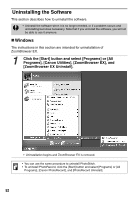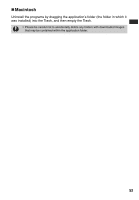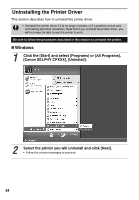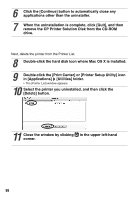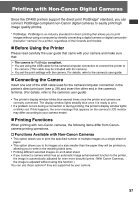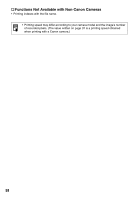Canon SELPHY CP400 Compact Photo Printer SELPHY CP400 User Guide - Page 57
Select the printer you uninstalled, and then click
 |
View all Canon SELPHY CP400 manuals
Add to My Manuals
Save this manual to your list of manuals |
Page 57 highlights
6 Click the [Continue] button to automatically close any applications other than the uninstaller. 7 When the uninstallation is complete, click [Quit], and then remove the CP Printer Solution Disk from the CD-ROM drive. Next, delete the printer from the Printer List. 8 Double-click the hard disk icon where Mac OS X is installed. 9 Double-click the [Print Center] or [Printer Setup Utility] icon in [Applications] [Utilities] folder. • The [Printer List] window appears. 10 Select the printer you uninstalled, and then click the [Delete] button. 11 Close the window by clicking in the upper left-hand corner. 56
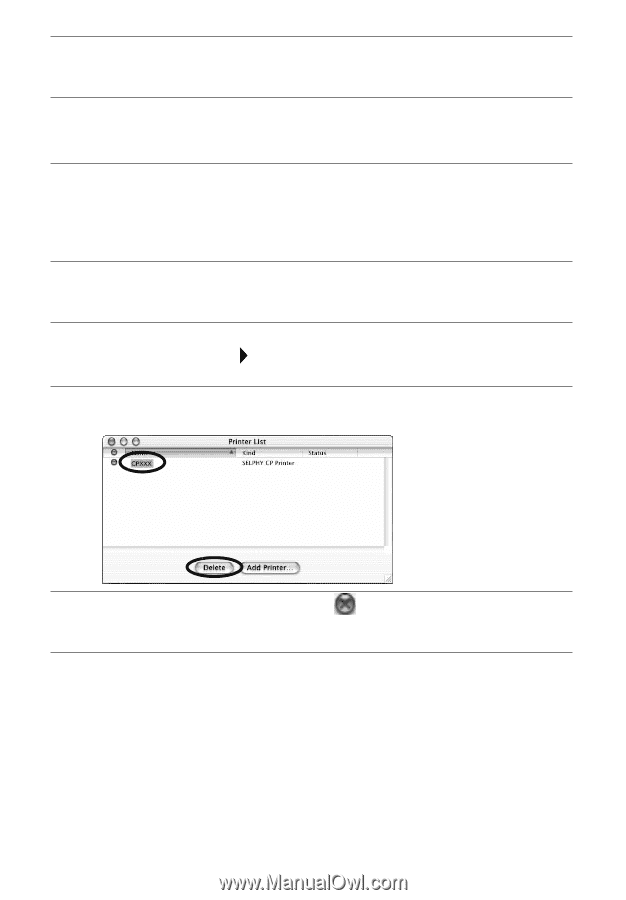
56
Next, delete the printer from the Printer List.
6
Click the [Continue] button to automatically close any
applications other than the uninstaller.
7
When the uninstallation is complete, click [Quit], and then
remove the CP Printer Solution Disk from the CD-ROM
drive.
8
Double-click the hard disk icon where Mac OS X is installed.
9
Double-click the [Print Center] or [Printer Setup Utility] icon
in [Applications]
[Utilities] folder.
•
The [Printer List] window appears.
10
Select the printer you uninstalled, and then click the
[Delete] button.
11
Close the window by clicking
in the upper left-hand
corner.