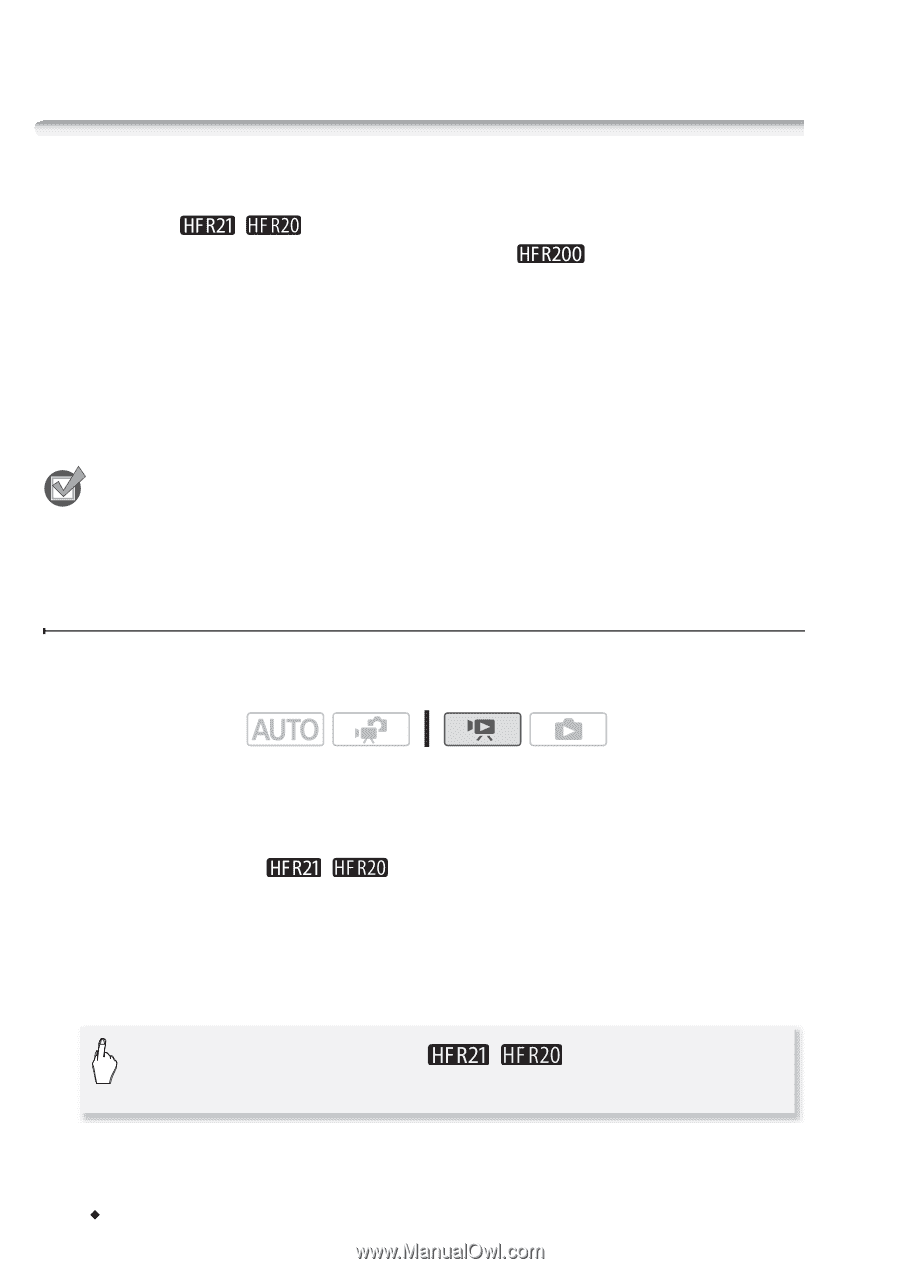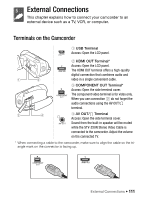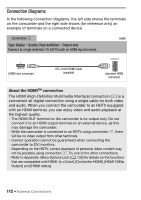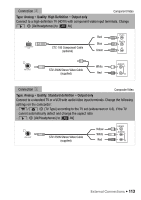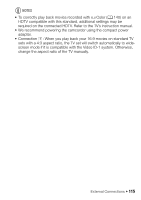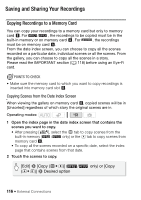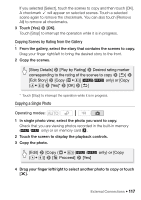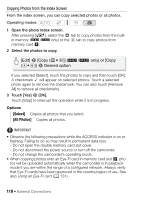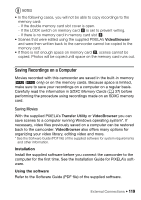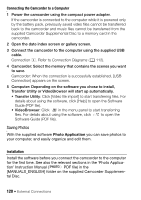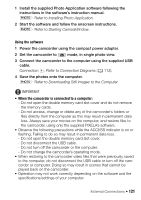Canon VIXIA HF R200 VIXIA HF R20 / HF R21 / HF R200 Instruction Manual - Page 116
Saving and Sharing Your Recordings
 |
View all Canon VIXIA HF R200 manuals
Add to My Manuals
Save this manual to your list of manuals |
Page 116 highlights
Saving and Sharing Your Recordings Copying Recordings to a Memory Card You can copy your recordings to a memory card but only to memory card Y. For / , the recordings to be copied must be in the built-in memory or on memory card X. For , the recordings must be on memory card X. From the date index screen, you can choose to copy all the scenes recorded on a particular date, individual scenes or all the scenes. From the gallery, you can choose to copy all the scenes in a story. Please read the IMPORTANT section (0 118) before using an Eye-Fi card. POINTS TO CHECK • Make sure the memory card to which you want to copy recordings is inserted into memory card slot Y. Copying Scenes from the Date Index Screen When viewing the gallery on memory card Y, copied scenes will be in [Unsorted] regardless of which story the original scenes are in. Operating modes: 1 Open the index page in the date index screen that contains the scenes you want to copy. • After pressing [b], select the f tab to copy scenes from the built-in memory ( / only) or the 4 tab to copy scenes from memory card X. • To copy all the scenes recorded on a specific date, select the index page that contains scenes from that date. 2 Touch the scenes to copy. [Edit] 8 [Copy (f97)] ( / (497)] 8 Desired option only) or [Copy 116 Š External Connections