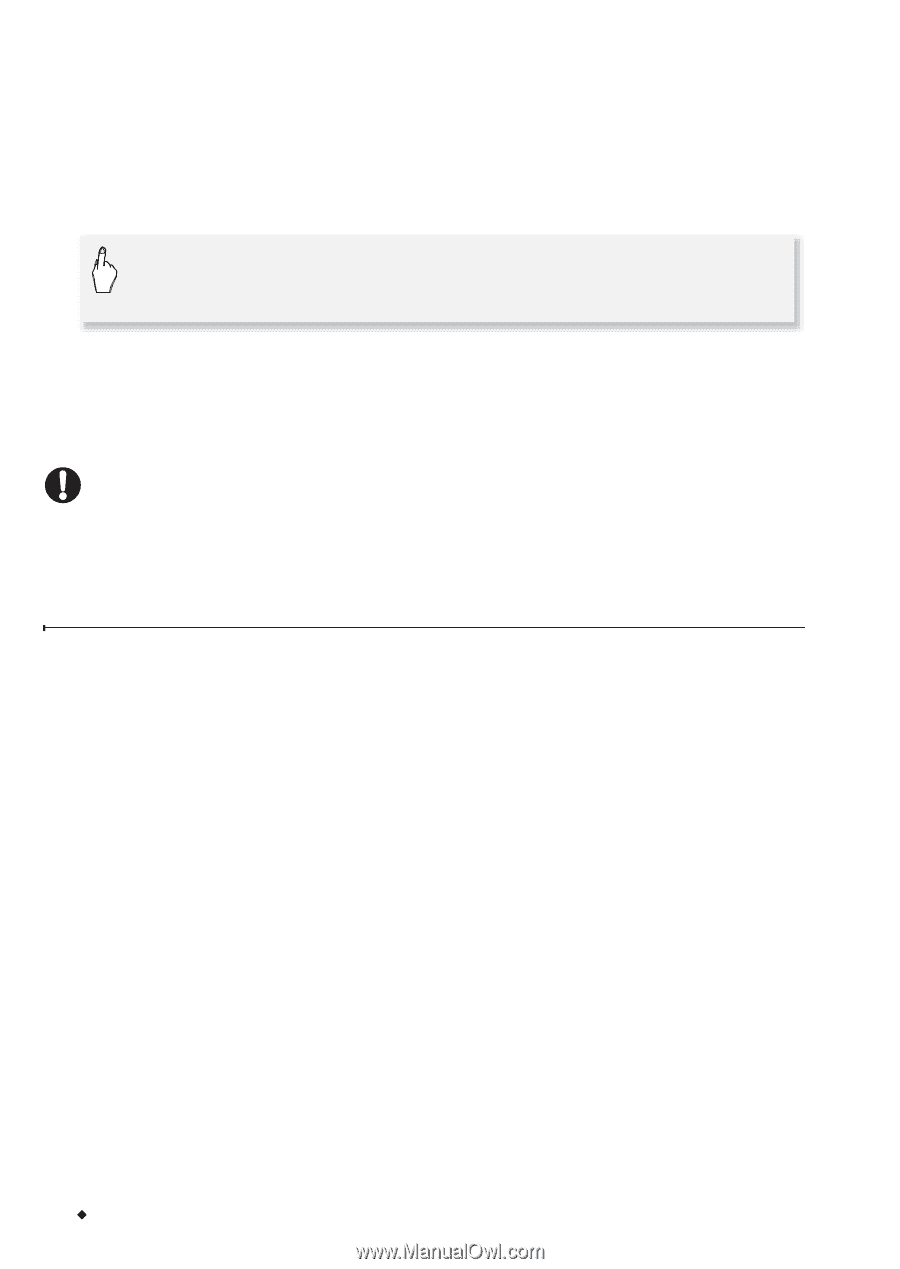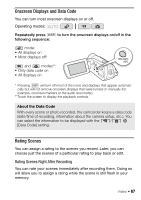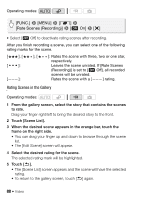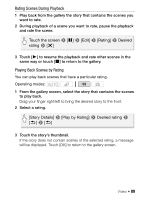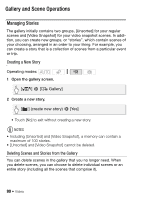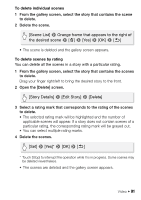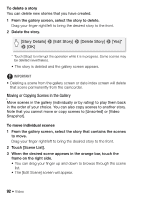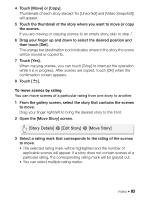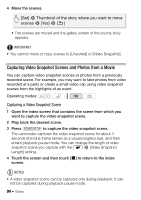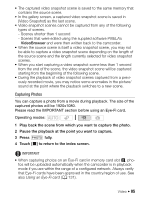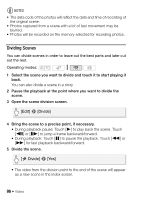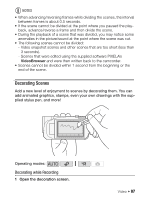Canon VIXIA HF R200 VIXIA HF R20 / HF R21 / HF R200 Instruction Manual - Page 92
Moving or Copying Scenes in the Gallery
 |
View all Canon VIXIA HF R200 manuals
Add to My Manuals
Save this manual to your list of manuals |
Page 92 highlights
To delete a story You can delete new stories that you have created. 1 From the gallery screen, select the story to delete. Drag your finger right/left to bring the desired story to the front. 2 Delete the story. [Story Details] 8 [Edit Story] 8 [Delete Story] 8 [Yes]* 8 [OK] * Touch [Stop] to interrupt the operation while it is in progress. Some scenes may be deleted nevertheless. • The story is deleted and the gallery screen appears. IMPORTANT • Deleting a scene from the gallery screen or date index screen will delete that scene permanently from the camcorder. Moving or Copying Scenes in the Gallery Move scenes in the gallery (individually or by rating) to play them back in the order of your choice. You can also copy scenes to another story. Note that you cannot move or copy scenes to [Unsorted] or [Video Snapshot]. To move individual scenes 1 From the gallery screen, select the story that contains the scenes to move. Drag your finger right/left to bring the desired story to the front. 2 Touch [Scene List]. 3 When the desired scene appears in the orange bar, touch the frame on the right side. • You can drag your finger up and down to browse through the scene list. • The [Edit Scene] screen will appear. 92 Š Video