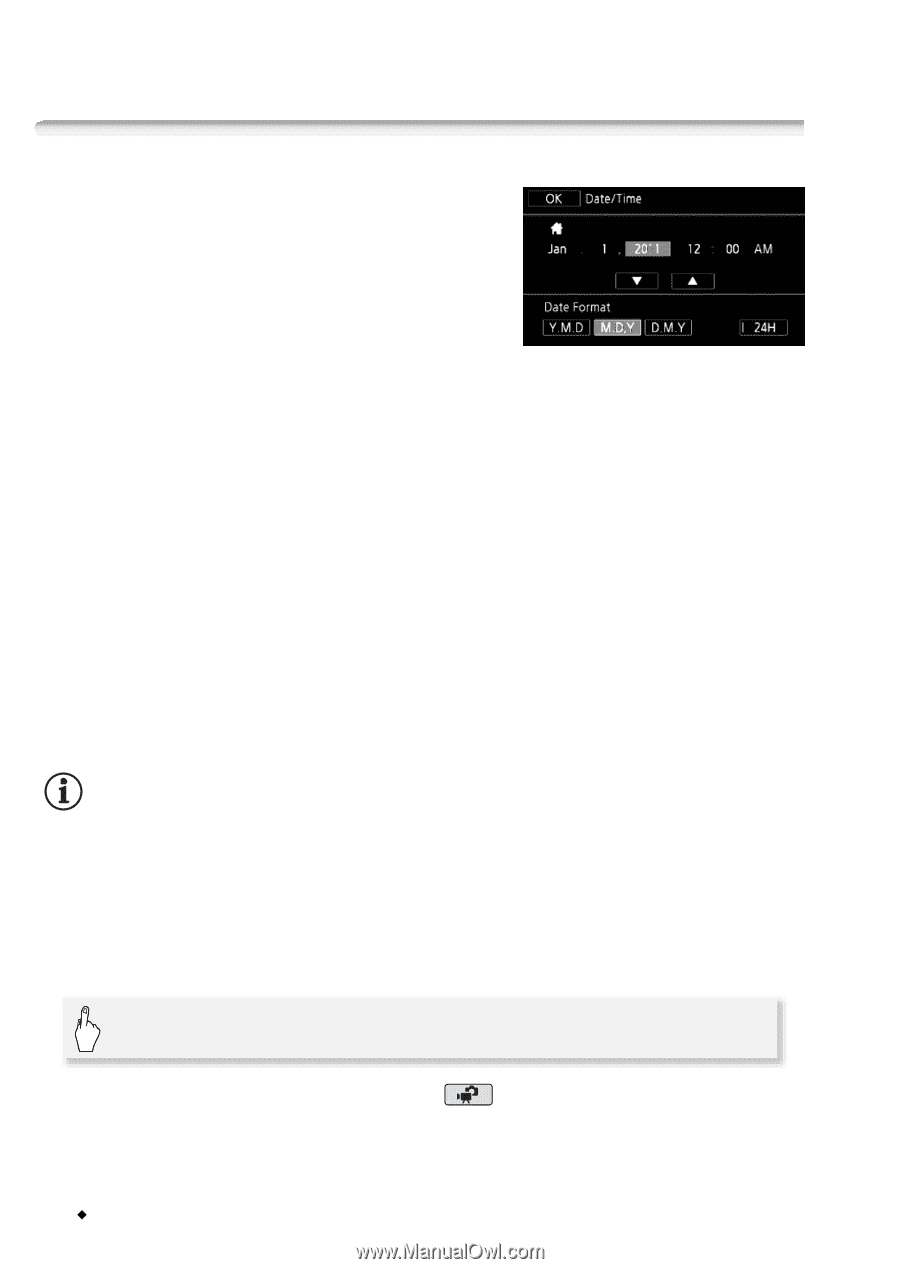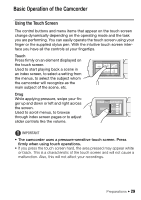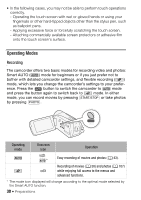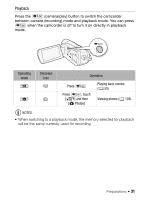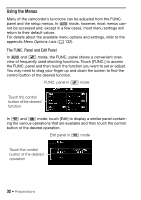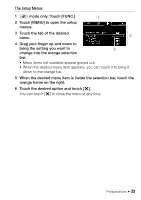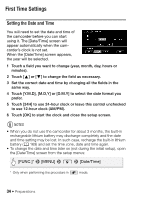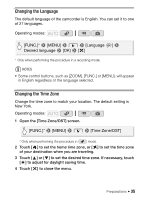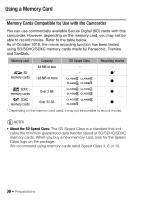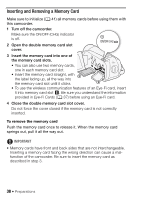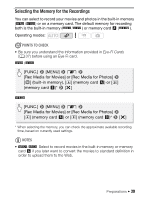Canon VIXIA HF R200 VIXIA HF R20 / HF R21 / HF R200 Instruction Manual - Page 34
First Time Settings - change date
 |
View all Canon VIXIA HF R200 manuals
Add to My Manuals
Save this manual to your list of manuals |
Page 34 highlights
First Time Settings Setting the Date and Time You will need to set the date and time of the camcorder before you can start using it. The [Date/Time] screen will appear automatically when the camcorder's clock is not set. When the [Date/Time] screen appears, the year will be selected. 1 Touch a field you want to change (year, month, day, hours or minutes). 2 Touch [Z] or [O] to change the field as necessary. 3 Set the correct date and time by changing all the fields in the same way. 4 Touch [Y.M.D], [M.D,Y] or [D.M.Y] to select the date format you prefer. 5 Touch [24H] to use 24-hour clock or leave this control unchecked to use 12-hour clock (AM/PM). 6 Touch [OK] to start the clock and close the setup screen. NOTES • When you do not use the camcorder for about 3 months, the built-in rechargeable lithium battery may discharge completely and the date and time setting may be lost. In such case, recharge the built-in lithium battery (0 169) and set the time zone, date and time again. • To change the date and time later on (not during the initial setup), open the [Date/Time] screen from the setup menus: [FUNC.]* 8 [MENU] 8 6 8 [Date/Time] * Only when performing the procedure in mode. 34 Š Preparations