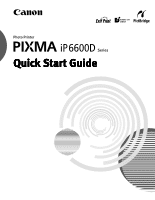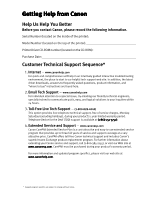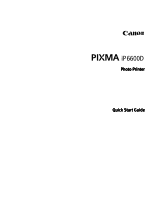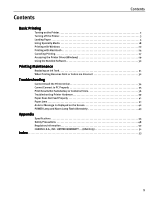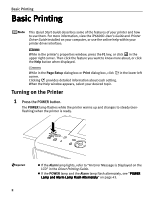Canon iP6600D iP6600D Quick Start Guide
Canon iP6600D - PIXMA Color Inkjet Printer Manual
 |
UPC - 013803048889
View all Canon iP6600D manuals
Add to My Manuals
Save this manual to your list of manuals |
Canon iP6600D manual content summary:
- Canon iP6600D | iP6600D Quick Start Guide - Page 1
Photo Printer Quick Start Guide - Canon iP6600D | iP6600D Quick Start Guide - Page 2
self-help in an intuitively guided interactive troubleshooting environment, the place to start is our helpful tech support web site. In addition, the latest driver downloads, answers to frequently asked questions, product information, and "where to buy" instructions are found here. 2. Email Tech - Canon iP6600D | iP6600D Quick Start Guide - Page 3
Photo Printer Quick Start Guide - Canon iP6600D | iP6600D Quick Start Guide - Page 4
part, without the prior written consent of Canon U.S.A., Inc. © 2005 Canon U.S.A., Inc. Disclaimer Canon U.S.A., Inc. has reviewed this manual thoroughly in order that it will be an easy-to-use guide to your Canon PIXMA iP6600D Photo Printer. All statements, technical information and recommendations - Canon iP6600D | iP6600D Quick Start Guide - Page 5
Printer Driver (Windows 29 Using the Bundled Software 30 Printing Maintenance Replacing an Ink Tank 31 When Printing Becomes Faint or Colors are Incorrect 32 Troubleshooting Cannot Install the Printer Driver 34 Cannot Connect to PC Properly 35 Print Results Not Satisfactory or Contains Errors - Canon iP6600D | iP6600D Quick Start Guide - Page 6
and how to use them. For more information, view the iP6600D User's Guide and Printer Driver Guide installed on your computer, or use the online help within your printer driver interface: While in the printer's properties window, press the F1 key, or click in the upper right corner. Then click - Canon iP6600D | iP6600D Quick Start Guide - Page 7
turned off. Basic Printing About the Power Plug When removing the power plug after turing off the printer, be sure to check that the POWER lamp is not lit. If the power plug is removed from the wall outlet with the POWER lamp lit or blinking, the printer cannot protect its print heads and may be - Canon iP6600D | iP6600D Quick Start Guide - Page 8
the printer to jam or malfunction. • Folded, curled or wrinkled paper • Damp paper • Excessively thin paper (less than 64 gsm or 17 lb) • Excessively thick paper* (more than 105 gsm or 28 lb) * non-Canon branded paper • Picture postcards • Postcards affixed with photos or stickers • Envelopes with - Canon iP6600D | iP6600D Quick Start Guide - Page 9
cassette makes the following paper feed methods available: * Legal-sized paper and 2.13" x 3.39"/54.0 x 86.0 mm size paper, and Photo Stickers PS-101 are not loadable in the cassette the cassette whenever you print. For information on the printer driver settings, refer to the Printer Driver Guide. - Canon iP6600D | iP6600D Quick Start Guide - Page 10
to install the printer in a small place, such as on a shelf with minimal space, you can use just the cassette for printing. Legal-sized paper and 2.13" x 3.39"/54.0 x 86.0 mm size paper, and Photo Stickers PS-101 are not loadable in the cassette. If you intend to use only the cassette, check any - Canon iP6600D | iP6600D Quick Start Guide - Page 11
For detailed information on the specialty media Canon provides for use with its various printers, see "Using Specialty Media" on page 18. Refer to "Printing Media" in the User's Guide for detailed instructions on how to load specialty media into the printer. 1 Flatten the four corners of the paper - Canon iP6600D | iP6600D Quick Start Guide - Page 12
lb, 13 mm or 0.52 inches in height) in the auto sheet feeder. However, do not stack more than 50 sheets in the paper output tray. Do not touch the printed surfaces until the ink dries. For specific drying times, refer to the instructions packaged with your media. 8 - Canon iP6600D | iP6600D Quick Start Guide - Page 13
lamp lights. Printing direction A maximum of 10 envelopes can be loaded at once. (4) Select Envelope in Media Type, and then select DL Env. or Comm. Env. #10 in Page Size. For a detailed description of the printer driver settings, see "Printing with Windows" on page 20, "Printing with Macintosh - Canon iP6600D | iP6600D Quick Start Guide - Page 14
.8 mm, or Credit Card 2.13 x 3.39 in 54.0 x 86.0 mm from Page Size in the printer driver. For a detailed description of the printer driver settings, see "Printing with Windows" on page 20, or "Printing with Macintosh" on page 24. Always load paper in portrait orientation. Loading paper in landscape - Canon iP6600D | iP6600D Quick Start Guide - Page 15
x 86.0 mm size paper, and Photo Stickers are not loadable in the cassette. For detailed information on the specialty media Canon provides for use with its various printers, see "Using Specialty Media" on page 18. Refer to "Printing Media" in the User's Guide for detailed instructions on how to load - Canon iP6600D | iP6600D Quick Start Guide - Page 16
: 203 mm/8 inches or more in length), extend the cassette. When loading 5" x 7"- or smaller sized paper (nonstandard-size paper: less than 203 mm/8 inches in length), do not extend the cassette. Legal-sized paper, 2.13" x 3.39"/54.0 x 86.0 mm size paper, and Photo Stickers are not loadable in the - Canon iP6600D | iP6600D Quick Start Guide - Page 17
this load limit mark. (1) Load the paper into the cassette with the print side facing DOWN. (2) Align the paper stack against the right side of the cassette. (3) Slide the paper guides to fit the loaded paper stack. You can use general copy paper or Canon's Super White Paper. You can load up to 150 - Canon iP6600D | iP6600D Quick Start Guide - Page 18
Feed Switch button so that the cassette lamp lights. You can also select the paper source with the printer driver. For details, refer to the Printer Driver Guide. Do not touch the printed surfaces until the ink dries. For specific drying times, refer to the instructions packaged with your media. 14 - Canon iP6600D | iP6600D Quick Start Guide - Page 19
(3) Press the Feed Switch button so that the cassette lamp lights. (4) Select Envelope in Media Type, and then select DL Env. or Comm. Env. #10 in Page Size. For a detailed description of the printer driver settings, see "Printing with Windows" on page 20, "Printing with Macintosh" on page 24. 15 - Canon iP6600D | iP6600D Quick Start Guide - Page 20
of the direction of the document. • You can load up to 20 sheets of 4" x 6"- sized paper or 10 sheets of 5" x 7"-sized paper. (2) Align the paper stack against the right side of the cassette. (3) Slide the paper guides to fit the loaded paper stack. (4) Press the Feed Switch button so that the - Canon iP6600D | iP6600D Quick Start Guide - Page 21
of the printer driver settings, see "Printing with Windows" on page 20, or "Printing with Macintosh" on page 24. Always load paper in portrait orientation. Loading paper in landscape orientation can cause the paper to be jammed. Portrait Landscape We recommend using genuine Canon photo media when - Canon iP6600D | iP6600D Quick Start Guide - Page 22
that you use genuine Canon media to ensure optimal print quality. Photo Quality Media • High Resolution Paper • Glossy Photo Paper • Matte Photo Paper • Photo Paper Plus Double Sided • Photo Paper Plus Glossy • Photo Paper Plus Semi-Gloss • Photo Paper Pro • Photo Stickers Media Suited for - Canon iP6600D | iP6600D Quick Start Guide - Page 23
Basic Printing Canon Specialty Media Media Type Paper Support Load Limit Auto Sheet Feeder Cassette High Resolution Up to 80 sheets Paper Up to 80 sheets Super White Paper Up to 13 mm or 0.52 inches Up to 13 mm or 0.52 inches Glossy Photo Paper Letter: up to 10 Letter: up to 10 sheets - Canon iP6600D | iP6600D Quick Start Guide - Page 24
the Easy-PhotoPrint provided with the Setup Software & User's Guide CD-ROM. *3 Feeding from the cassette can damage the printer. Always load in the auto sheet Feeder. *4 You can print photos in a memory card or digital camera on the Canon Photo Stickers without a computer. For details, refer to - Canon iP6600D | iP6600D Quick Start Guide - Page 25
is lit, paper is fed from the cassette. 4 Create a document or open a file to print. 5 Open the printer properties dialog box. (1) Select Print from the application software's File menu. The Print dialog box opens. (2) Ensure that your printer is selected. (3) Click Preferences or Properties. 21 - Canon iP6600D | iP6600D Quick Start Guide - Page 26
Quality dialog box. For details about other printer driver functions, click Help or Instructions to view the Help or Printer Driver Guide. Instructions is only displayed when the On-screen Manual is installed. Selecting the Preview before printing check box displays a preview screen that allows you - Canon iP6600D | iP6600D Quick Start Guide - Page 27
7 Print the document. Basic Printing (1) Click Print or OK. You can cancel a print job in progress by simply pressing the Stop/Reset button on the printer. See "Canceling Printing" on page 27. 23 - Canon iP6600D | iP6600D Quick Start Guide - Page 28
, refer to the documentation for each software application you use. The steps described in this section are for printing in Mac® OS X v.10.3.x (hereafter called Macintosh®). 1 Turn on the printer. See "Turning on the Printer" on page 2. 2 Load the paper on the printer. See "Loading Paper" on page - Canon iP6600D | iP6600D Quick Start Guide - Page 29
Page Setup dialog box opens. (2) Confirm that iP6600D is selected in Format for. (3) Select the desired paper size from Paper Size. (4) Click OK. 6 Specify the required settings. (1) Select Print from the application software's File menu. The Print dialog box opens. (2) Select Quality & Media from - Canon iP6600D | iP6600D Quick Start Guide - Page 30
from the pop-up menu. (7) Select the type of the document from Print Type. For details about other printer driver functions, Click to view the Printer Driver Guide. If the On-screen Manual is not installed, the Printer Driver Guide is not displayed even if is clicked. Clicking the Preview button - Canon iP6600D | iP6600D Quick Start Guide - Page 31
/Reset button on the printer. 1 Press the Stop/Reset button while printing. (1) Press the Stop/Reset button. Printing is canceled and paper is fed out. Click Cancel Printing on the Canon IJ Status Monitor to stop printing. To display the Canon IJ Status Monitor, click Canon iP6600D on the taskbar - Canon iP6600D | iP6600D Quick Start Guide - Page 32
from the File menu in your application program. The Print dialog box opens. 2 Select Edit Printer List from the Printer pop-up menu. The Printer List opens. 3 Double-click the printer name displayed in the Name list. The iP6600D dialog box opens. 4 Select the desired document, then click Delete - Canon iP6600D | iP6600D Quick Start Guide - Page 33
Basic Printing Accessing the Printer Driver (Windows) The printer properties dialog box can be opened from either within an application, or directly from the Windows Start menu. This manual refers to Windows XP SP2 operation. The operations may vary depending on the version of your Windows operating - Canon iP6600D | iP6600D Quick Start Guide - Page 34
to the Windows documentation. For details on how to set each function, refer to the Help or Printer Driver Guide. Using the Bundled Software The Setup Software & User's Guide CD-ROM includes photo applications designed to edit the photographs taken by a digital camera and print them as photo-lab - Canon iP6600D | iP6600D Quick Start Guide - Page 35
Printing Maintenance Printing Maintenance Replacing an Ink Tank Replace ink tank(s) if they are out of ink. When replacing them, check the model numbers and their installation positions. With this printer, the ink tanks must be installed in the order (from left to right) indicated below: Black: - Canon iP6600D | iP6600D Quick Start Guide - Page 36
the ink tank. Refer to "Replacing an Ink Tank" in the Direct Printing Guide. Increase the Print Quality setting in the printer driver settings. See "Print Results Not Satisfactory or Contains Errors" on page 36. Step 1 Refer to "Printing the Nozzle Check Pattern" in the Direct Printing Guide. If - Canon iP6600D | iP6600D Quick Start Guide - Page 37
Properly from the Digital Camera" in the Direct Printing Guide. "Cannot Install the Printer Driver" on page 34 "Cannot Connect to PC Properly" on page 35 "Print Results Not Satisfactory or Contains Errors" on page 36 "Troubleshooting Printer Hardware" on page 39 "Paper Does Not Feed Properly" on - Canon iP6600D | iP6600D Quick Start Guide - Page 38
the drive If the printer driver installation did not start automatically when you inserted the Setup Software & User's Guide CD-ROM into the CD-ROM drive: 1. Click Start and select My Computer. 2. Double-click the CD-ROM icon. For non-Windows XP, open the My Computer window, and then double-click - Canon iP6600D | iP6600D Quick Start Guide - Page 39
. Obtain the latest version of the OS update program and install it on your PC. The USB 2.0 Hi-Speed driver operates properly. Obtain the latest version of the USB 2.0 Hi-Speed driver and install it on your PC. When you connect to a computer running Windows XP, the screen shows the warning message - Canon iP6600D | iP6600D Quick Start Guide - Page 40
Troubleshooting Print Results Not Satisfactory or Contains Errors Problem Possible Cause Try This Ink does not eject properly/Printing is Blurred/Colors are Wrong/White Streaks appear Print head nozzles are clogged Open the cover and check if all ink tanks lamp are lit. Refer to "Replacing an - Canon iP6600D | iP6600D Quick Start Guide - Page 41
Troubleshooting Problem Printed Ruled Lines are Displaced Possible Cause Print head is misaligned Print Quality not set properly Try This Align the print head. Refer to "Aligning Print Head-Auto head align" in the Direct Printing Guide. Be sure to set the Print Quality setting to High in Windows, - Canon iP6600D | iP6600D Quick Start Guide - Page 42
to widen the clearance between the Print Head and the loaded paper. Clear the Prevent paper abrasion check box once printing is complete. 1. Open the printer properties dialog box. 2. Click the Maintenance tab and then Custom Settings. In Windows XP and Windows 2000 When not logged on as a computer - Canon iP6600D | iP6600D Quick Start Guide - Page 43
Troubleshooting Printer Hardware Troubleshooting Problem Printer Does Not Start or Printer Stops During Print Jobs Possible Cause Ink tank is empty Try This If the ink tank lamp is flashing fast, ink is empty. Replace the ink tank and close the cover. If printing is not finished yet, just press - Canon iP6600D | iP6600D Quick Start Guide - Page 44
Troubleshooting Problem Printer Does Not Start or Printer Stops During Print Jobs Possible Cause There may be problems with your operating system Try This Restart your computer. It may solve the problem. Delete an undesired print job, if there is any. Use Canon IJ Status Monitor in Windows or - Canon iP6600D | iP6600D Quick Start Guide - Page 45
Paper Jams inside the Printer Remove the paper inside of the printer. Refer to "Paper jams" in "Troubleshooting" of the Direct Printing Guide. Landscape 4" x 6"/ 101.6 x 152.4 mm size paper loaded in the cassette jams inside the printer Paper jams inside the printer (Transport Unit) Remove the - Canon iP6600D | iP6600D Quick Start Guide - Page 46
-Windows XP, click Start, select Settings, and then Printers. 2. Select the icon of your printer. 3. Open the File menu and select Properties. 4. Click the Port tab (or the Details tab) to confirm the port settings. A USB port is selected if either USBnnn (Canon iP6600D) or MPUSBPRNnn (Canon iP6600D - Canon iP6600D | iP6600D Quick Start Guide - Page 47
is not supported by this printer. Use a digital camera or digital video camcorder compatible with this printer. Automatic Print Head alignment failed Refer to "An Error Message is Displayed on the LCD" in the Direct Printing Guide. POWER Lamp and Alarm Lamp Flash Alternately Problem POWER Lamp - Canon iP6600D | iP6600D Quick Start Guide - Page 48
Receive buffer: Interface (USB): Acoustic noise level: Operating environment: Storage environment: Power supply: Power consumption: Dimensions (with the Paper Support and Paper Output Tray retracted): Weight: Print Head: 9600 (horizontal)* x 2400 (vertical) * Ink droplets can be placed with a pitch - Canon iP6600D | iP6600D Quick Start Guide - Page 49
of copies, select images, print special characters (date)) Camera Direct Print (PictBridge) Paper size Default (Selections based on the printer setting) 10 x 15 cm/4" x 6" (Letter) (Photo Paper Plus Glossy, Photo Paper Pro, Photo Paper Plus Semi-Gloss, Glossy Photo Paper, Photo Stickers*1) 13 x 18 - Canon iP6600D | iP6600D Quick Start Guide - Page 50
based on the printer setting), Borderless, Bordered, 2-up/4-up/9-up/16-up*1, 35-up*2 *1 Layout compatible with Canon-brand sticker above. For details, refer to "Printing Photographs Directly from a PictBridge Compliant Device" in the Direct Printing Guide. *2 Photos are printed in 35mm Film - Canon iP6600D | iP6600D Quick Start Guide - Page 51
CD-ROM drive Available hard-disk space for printer driver installation Mac OS X v.10.2.1 or later: 110 MB The following functions are not supported: - Manual Duplex Printing - Photo Optimizer PRO - Poster Printing - Fit-to-Page Printing - Booklet Printing - Reverse Order Printing (supported with Mac - Canon iP6600D | iP6600D Quick Start Guide - Page 52
to disassemble or modify the printer. There are no user serviceable parts inside the printer. The printer contains high-voltage components. Never attempt any maintenance procedure not described in this guide. Working around the printer Do not use flammable sprays near the printer. This could cause - Canon iP6600D | iP6600D Quick Start Guide - Page 53
or liquid) fall into the printer, unplug the power cord and call for service. Do not transport or store the printer on a slant, vertically or upside-down, as the ink may leak and damage the printer. Print heads and ink tanks For safety reasons store Print Heads and ink tanks out of the reach of - Canon iP6600D | iP6600D Quick Start Guide - Page 54
FCC Rules. Do not make any changes or modifications to the equipment unless otherwise specified in the manual. If such changes or modifications should be made, you could be required to stop operation of the equipment. Canon U.S.A., Inc. One Canon Plaza Lake Success, NY 11042 1-516-328-5600 Canadian - Canon iP6600D | iP6600D Quick Start Guide - Page 55
current fluctuations, improper use, failure to follow operating or maintenance instructions in, or environmental conditions prescribed in, Canon USA's user's manual or other documentation, or services performed by someone other than a Canon USA repair facility or ASF. Without limiting the foregoing - Canon iP6600D | iP6600D Quick Start Guide - Page 56
Appendix Canon USA offers a range of customer technical support* options: Interactive troubleshooting, e-mail technical support, the latest driver downloads and answers to frequently asked questions (www.canonhelp.com) Toll-free live technical support Monday-Saturday (excluding holidays) at 1-800- - Canon iP6600D | iP6600D Quick Start Guide - Page 57
Print Head 32 An Error Message is displayed on the Screen 42 Automatic Duplex Printing 42 B Borderless Printing 37 C Camera Direct Print 45 Canceling Print Jobs 23 Canceling Printing 27 Cannot Connect to PC Properly 35 Cannot Install the Printer Driver 34 Canon IJ Status Monitor (Windows - Canon iP6600D | iP6600D Quick Start Guide - Page 58
33 Troubleshooting Printer Hardware 39 T-Shirt Transfers 19 Turning off the Printer 3 Turning on the Printer 2 U Uninstalling the printer driver 42 Using Specialty Media 18 Using the Auto Sheet Feeder and the Cassette 5 Using the Bundled Software 30 W Warranty 51 When Printing Becomes - Canon iP6600D | iP6600D Quick Start Guide - Page 59
descriptions and order numbers. Description Ink Tanks CLI-8 Black CLI-8 Cyan CLI-8 Magenta CLI-8 Yellow CLI-8 Photo Cyan CLI-8 Photo Magenta Canon Specialty Papers Photo Paper Plus Glossy (4" x 6"/20 sheets) Photo Paper Plus Glossy (4" x 6"/50 sheets) Photo Paper Plus Glossy (4" x 6"/120 sheets - Canon iP6600D | iP6600D Quick Start Guide - Page 60
S. de R.L. de C.V. Periferico Sur No. 4124 Col. Ex-Rancho de Anzaldo, C.P. 01900, Mexico, D.F. The following ink tanks are compatible with this printer. For details on ink tank replacement, refer to "Replacing an Ink Tank" in this guide. QA7-3754-V01 XXXXXXXX ©CANON INC.2005 PRINTED IN THAILAND
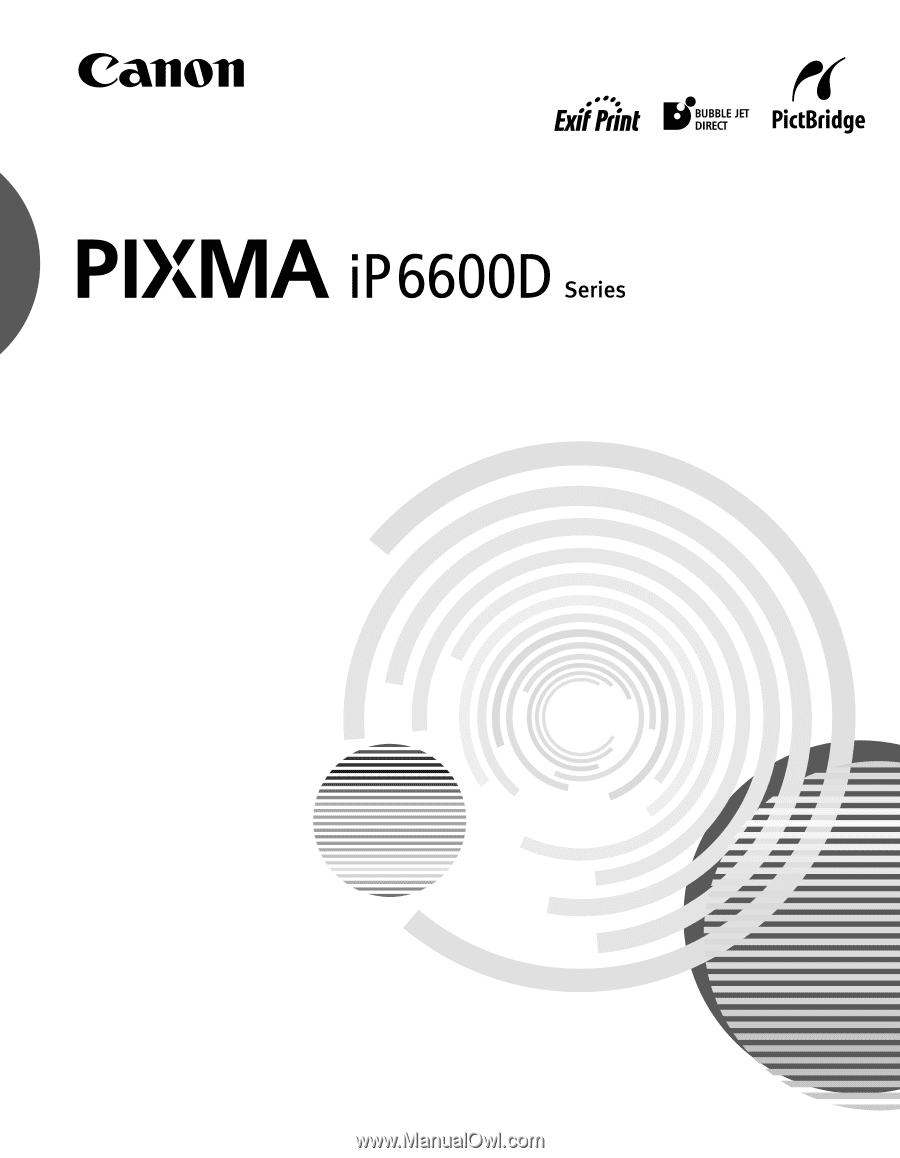
Photo Printer
Quick Start Guide
Quick Start Guide
Quick Start Guide
Quick Start Guide