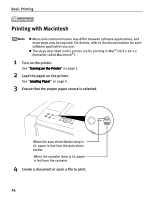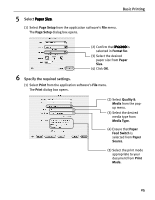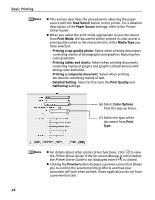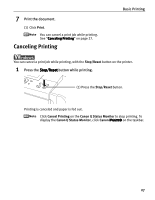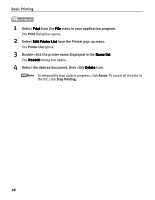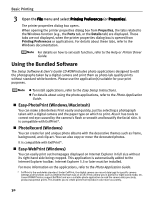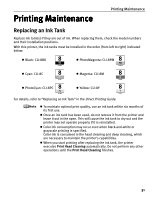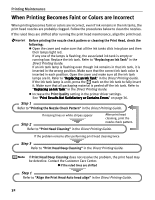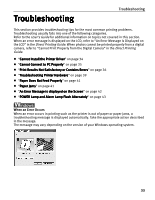Canon iP6600D iP6600D Quick Start Guide - Page 32
Select Edit Printer List
 |
UPC - 013803048889
View all Canon iP6600D manuals
Add to My Manuals
Save this manual to your list of manuals |
Page 32 highlights
Basic Printing 1 Select Print from the File menu in your application program. The Print dialog box opens. 2 Select Edit Printer List from the Printer pop-up menu. The Printer List opens. 3 Double-click the printer name displayed in the Name list. The iP6600D dialog box opens. 4 Select the desired document, then click Delete icon. To temporality stop a job in progress, click Pause. To cancel all the jobs in the list, click Stop Printing. 28

Basic Printing
28
1
Select Print
Print
Print
Print from the File
File
File
File menu in your application program.
The
Print
dialog box opens.
2
Select Edit Printer List
Edit Printer List
Edit Printer List
Edit Printer List from the Printer pop-up menu.
The
Printer List
opens.
3
Double-click the printer name displayed in the Name list
Name list
Name list
Name list.
The iP6600D
iP6600D
iP6600D
iP6600D dialog box opens.
4
Select the desired document, then click Delete
Delete
Delete
Delete icon.
To temporality stop a job in progress, click
Pause
. To cancel all the jobs in
the list, click
Stop Printing
.