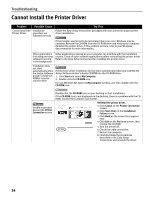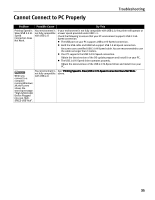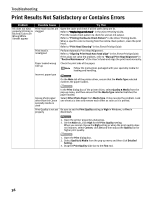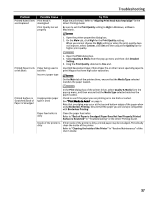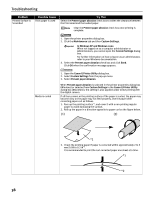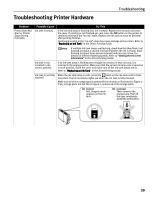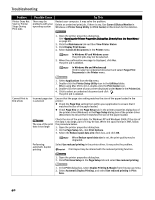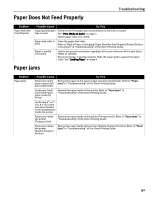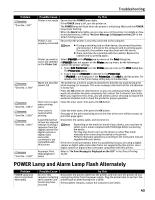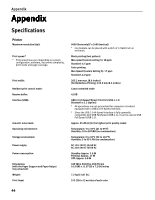Canon iP6600D iP6600D Quick Start Guide - Page 43
Troubleshooting Printer Hardware - printer problems
 |
UPC - 013803048889
View all Canon iP6600D manuals
Add to My Manuals
Save this manual to your list of manuals |
Page 43 highlights
Troubleshooting Printer Hardware Troubleshooting Problem Printer Does Not Start or Printer Stops During Print Jobs Possible Cause Ink tank is empty Try This If the ink tank lamp is flashing fast, ink is empty. Replace the ink tank and close the cover. If printing is not finished yet, just press the OK button on the printer to continue printing in the "no ink" state. Replace the ink tank as soon as possible after printing finishes. Continuing to print in the "no ink" state may cause damage to the printer. Refer to "Replacing an Ink Tank" in the Direct Printing Guide. If multiple ink tank lamps are flashing, check how fast they flash. Fast flashing (at about a second interval) indicates the ink is empty. Slow flashing (at about three second interval) indicates ink is low. For details on different flashing speeds, Refer to "Getting the Ink Level Information" in the Direct Printing Guide. Ink tank is not installed in the correct position If an ink tank lamp is flashing even though ink remains in that ink tank, it is inserted in the wrong position. Make sure that the correct ink tank color is inserted in each position. Open the cover and make sure all the ink tank lamps are lit. Refer to "Replacing an Ink Tank" in the Direct Printing Guide. Ink tank is not fully inserted When the ink tank lamp is unlit, press the mark on the ink tank until it clicks into place. The ink tank lamp lights red when the ink tank is fully inserted. Make sure all of the orange tape is peeled off the ink tank as illustrated in Figure 1. If any orange parts are left like in Figure 2, remove all of the orange parts. (1) Correct An L shaped notch appears on the ink tank. (2) Incorrect There remains the orange tape. Peel off the tape completely along the perforation. 39