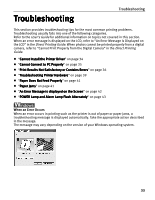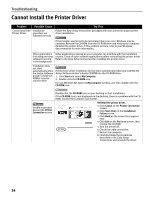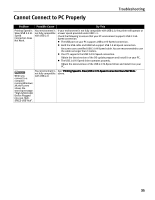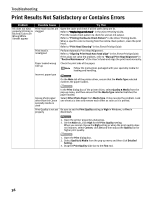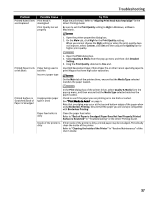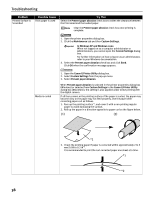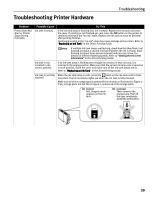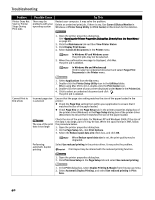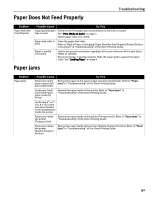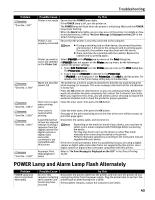Canon iP6600D iP6600D Quick Start Guide - Page 42
Prevent paper abrasion, Maintenance, Custom Settings, Canon IJ Printer Utility - windows 8
 |
UPC - 013803048889
View all Canon iP6600D manuals
Add to My Manuals
Save this manual to your list of manuals |
Page 42 highlights
Troubleshooting Problem Printed Surface is Scratched Possible Cause Thick paper is used Try This Select the Prevent paper abrasion check box to widen the clearance between the Print Head and the loaded paper. Clear the Prevent paper abrasion check box once printing is complete. 1. Open the printer properties dialog box. 2. Click the Maintenance tab and then Custom Settings. In Windows XP and Windows 2000 When not logged on as a computer administrator or Administrators, you cannot open the Custom Settings dialog box. For further information on how to log on as an administrator, refer to your Windows documentation. 3. Select the Prevent paper abrasion check box and click Send. Click OK when the confirmation message appears. Media is curled 1. Open the Canon IJ Printer Utility dialog box. 2. Select Custom Settings from the pop-up menu. 3. Select Prevent paper abrasion. When Prevent paper abrasion is selected in the printer properties dialog box (Windows) or selected from Custom Settings in the Canon IJ Printer Utility dialog box (Macintosh), the setting is also applied under direct printing with the digital camera. If all four corners or the printing surface of the paper is curled, the paper may become dirty or the paper may not feed properly. Use the paper after correcting paper curl as follows. 1. Face up the printing surface*1, and cover it with a non-printing regular paper to avoid damaging the surface. 2. Roll up the paper in a direction opposite to paper curl as the figure below. (1) *1 3. Check the printing paper if paper is corrected within approximately 2 to 5 mm/0.08 to 0.2 in*2. It is recommended to print the curl-corrected paper one sheet at a time. *1 *2 38