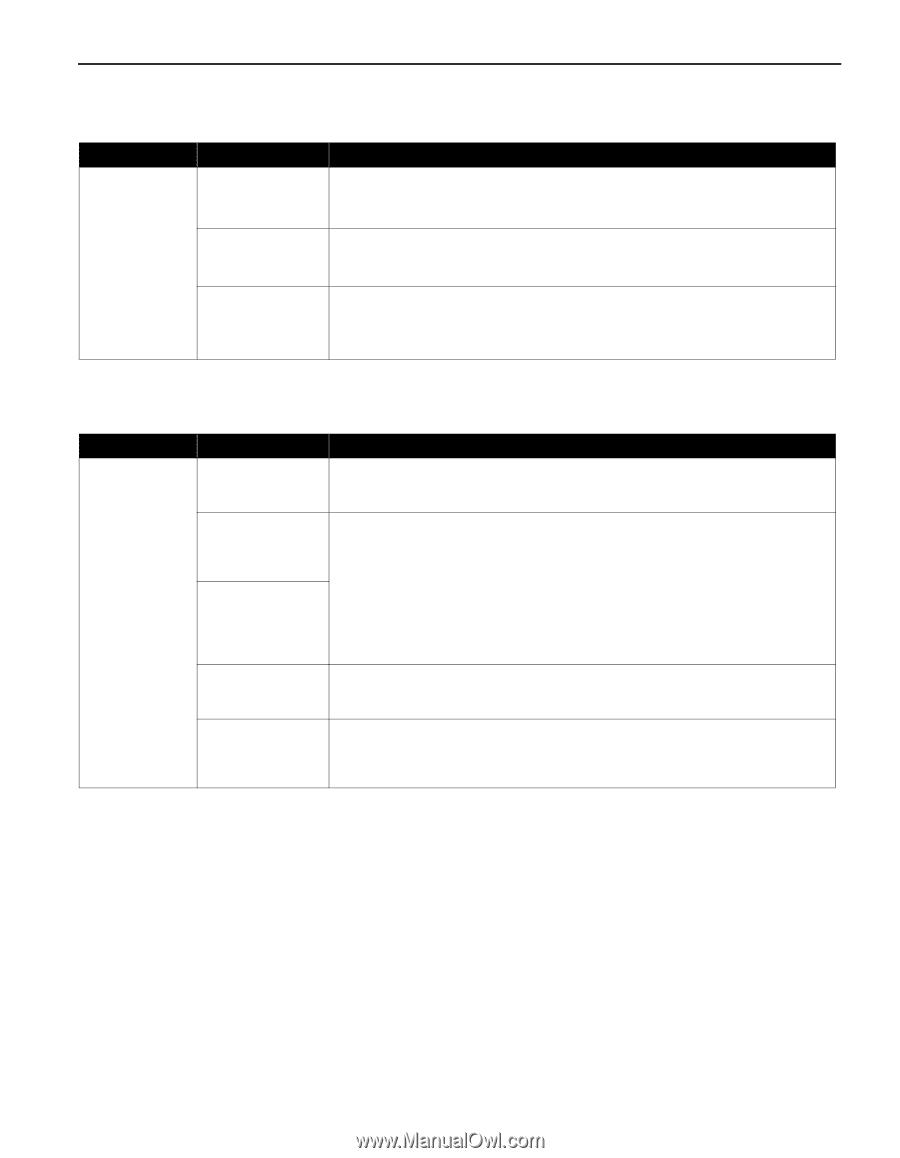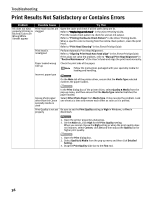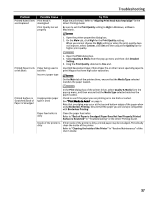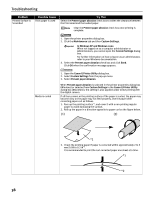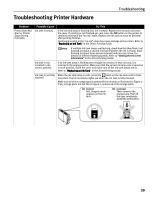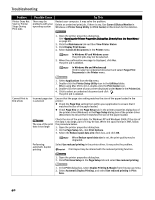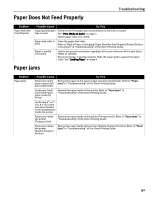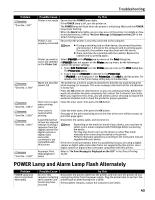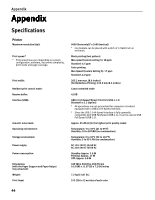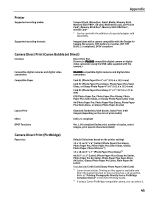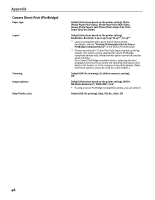Canon iP6600D iP6600D Quick Start Guide - Page 45
Paper Does Not Feed Properly, Paper Jams - will not clean
 |
UPC - 013803048889
View all Canon iP6600D manuals
Add to My Manuals
Save this manual to your list of manuals |
Page 45 highlights
Paper Does Not Feed Properly Troubleshooting Problem Paper Does Not Feed Properly Possible Cause Try This Inappropriate paper Check to see if the paper you are printing on is too thick or curled. type is used See "Print Media to Avoid" on page 4. Flatten paper when it is curled. Paper feed roller is Clean the paper feed roller. dirty Refer to "Back of Paper is Smudged/Paper Does Not Feed Properly/Printed Surface is Scratched" in "Troubleshooting" of the Direct Printing Guide. Paper is loaded incorrectly Load in the portrait orientation regardless of the print direction of the auto sheet feeder or cassette. Ensure that paper is loaded correctly. Slide the paper guides against the paper stack. See "Loading Paper" on page 4. Paper Jams Problem Paper Jams Possible Cause Try This Paper jams in the Remove the paper in the paper output slot/auto sheet feeder. Refer to "Paper paper output slot/ jams" in "Troubleshooting" of the Direct Printing Guide. auto sheet feeder Landscape Credit Card-sized Paper Jams inside the Printer Remove the paper inside of the printer. Refer to "Paper jams" in "Troubleshooting" of the Direct Printing Guide. Landscape 4" x 6"/ 101.6 x 152.4 mm size paper loaded in the cassette jams inside the printer Paper jams inside the printer (Transport Unit) Remove the paper inside of the printer (Transport Unit). Refer to "Paper jams" in "Troubleshooting" of the Direct Printing Guide. Paper jams inside the printer (Duplex Transport Section) Remove the paper inside of the printer (Duplex Transport Section). Refer to "Paper jams" in "Troubleshooting" of the Direct Printing Guide. 41