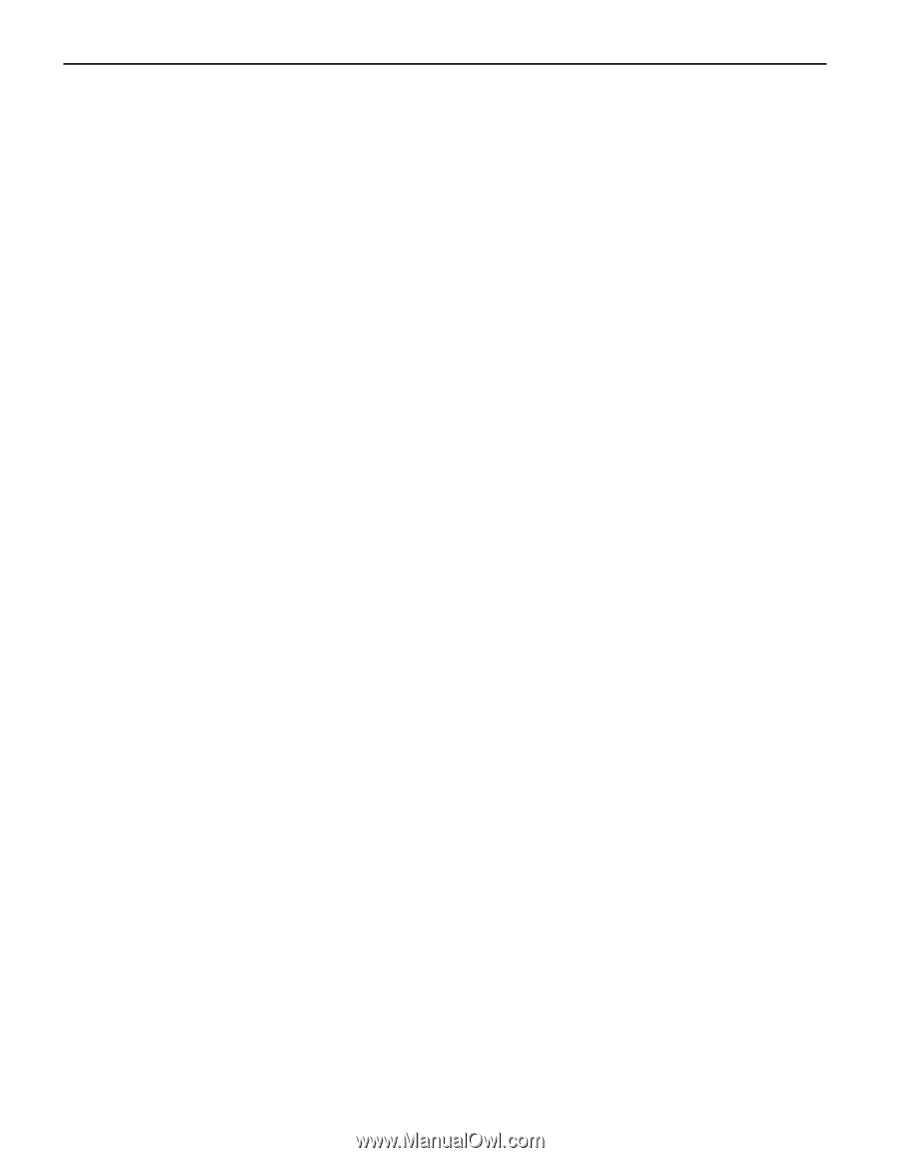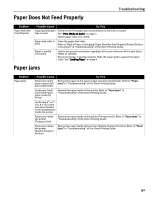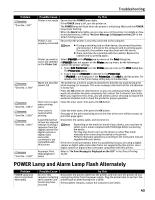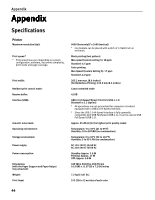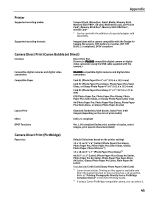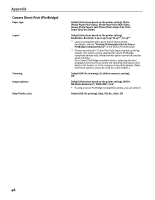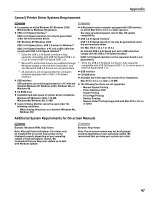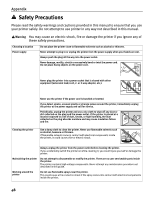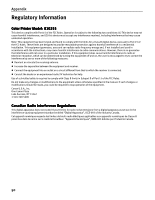Canon iP6600D iP6600D Quick Start Guide - Page 50
Camera Direct Print PictBridge
 |
UPC - 013803048889
View all Canon iP6600D manuals
Add to My Manuals
Save this manual to your list of manuals |
Page 50 highlights
Appendix Camera Direct Print (PictBridge) Paper type Layout Trimming Image optimize Date/File No. print Default (Selections based on the printer setting), Photo (Photo Paper Plus Glossy, Photo Paper Plus Semi-Gloss, Glossy Photo Paper), Fast Photo (Photo Paper Pro), Plain Paper (Only A4/Letter) Default (Selections based on the printer setting), Borderless, Bordered, 2-up/4-up/9-up/16-up*1, 35-up*2 *1 Layout compatible with Canon-brand sticker above. For details, refer to "Printing Photographs Directly from a PictBridge Compliant Device" in the Direct Printing Guide. *2 Photos are printed in 35mm Film Style layout (contact printing layout). This option can be selected for Canon PictBridgecompliant devices only. (Note that this option cannot be used for some models.) For a Canon PictBridge-compliant device, selecting the item displayed with the [i] icon prints the shooting information (Exif data) in list format, or in the margins of specified photos. (Note that these options cannot be used for some models.) Default (Off: No trimming), On (follow camera's setting), Off Default (Selections based on the printer setting), VIVID*, NR (Noise Reduction)*, VIVID+NR*, Face* * If using a Canon PictBridge-compatible camera, you can select it. Default (Off: No printing), Date, File No., Both, Off 46