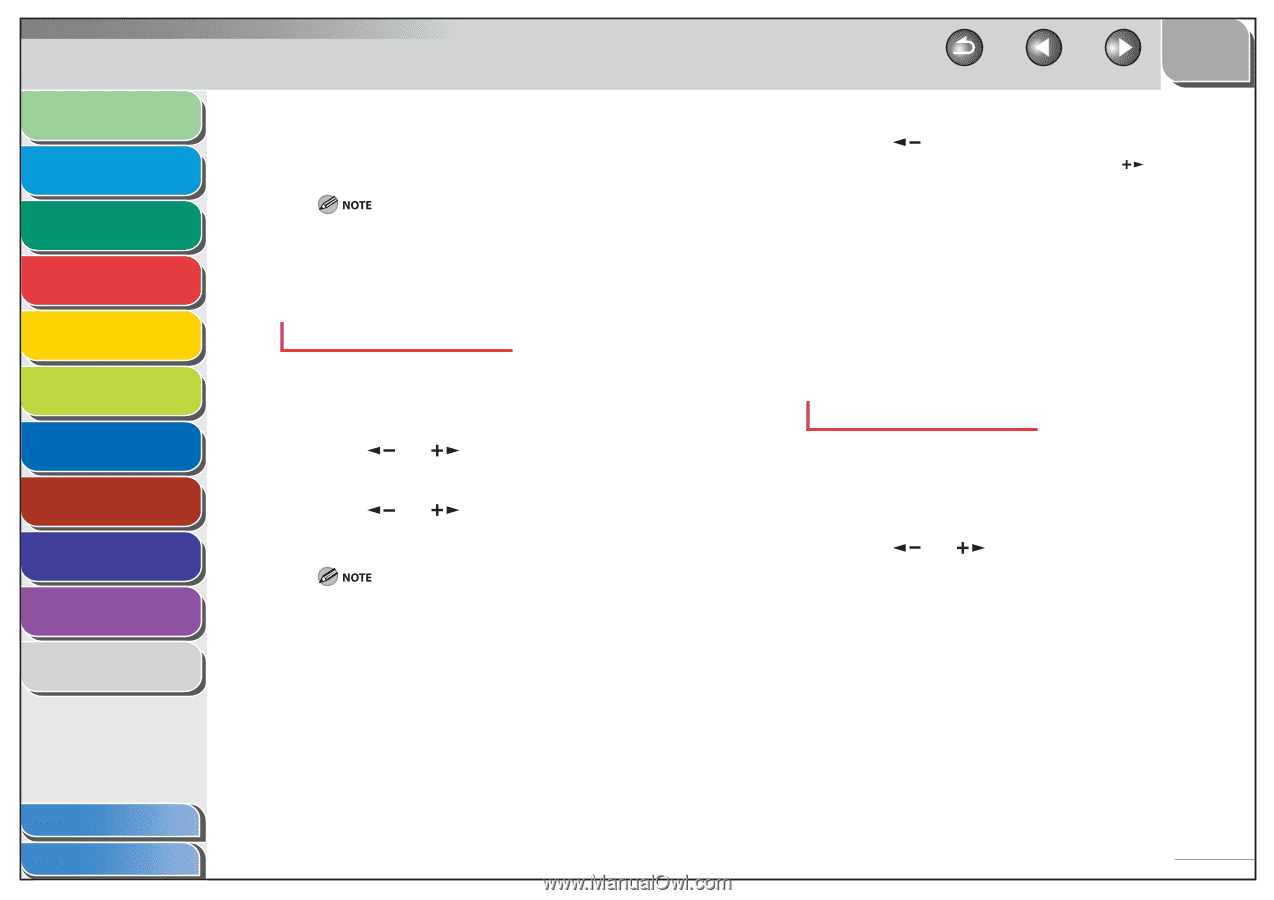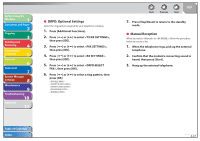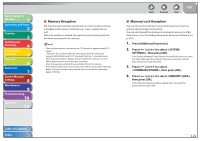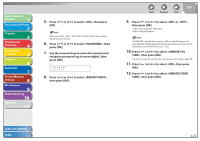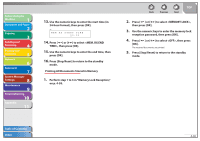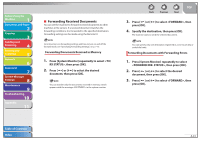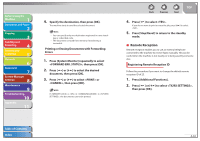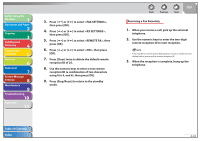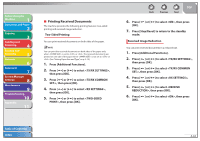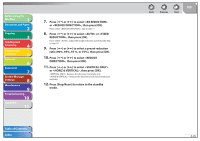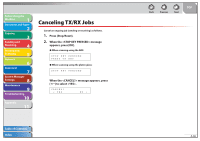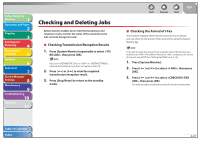Canon imageCLASS MF4690 imageCLASS MF4690 Reference Guide - Page 116
Remote Reception, Printing or Erasing Documents with Forwarding
 |
View all Canon imageCLASS MF4690 manuals
Add to My Manuals
Save this manual to your list of manuals |
Page 116 highlights
Before Using the Machine 1 Document and Paper 2 Copying 3 Sending and Receiving 4 Printing and Scanning 5 Network 6 Remote UI 7 System Manager Settings 8 Maintenance 9 Troubleshooting 10 Appendix 11 4. Specify the destination, then press [OK]. The machine starts to send the selected document. - You can specify only one destination registered in a one-touch key or coded dial code. - The document is erased from memory if transferring is successful. Printing or Erasing Documents with Forwarding Errors 1. Press [System Monitor] repeatedly to select , then press [OK]. 2. Press [ ] or [ ] to select the desired document, then press [OK]. 3. Press [ ] or [ ] to select or , then press [OK]. If is in in , the documents cannot be printed. Back Previous Next TOP 4. Press [ ] to select . If you do not want to print or erase the job, press [ . ] to select 5. Press [Stop/Reset] to return to the standby mode. ˙ Remote Reception Remote reception enables you to use an external telephone connected to the machine to receive faxes manually. This can be useful when the machine is not nearby or is being used by someone else. Registering Remote Reception ID Follow this procedure if you want to change the default remote reception ID of 25. 1. Press [Additional Functions]. 2. Press [ ] or [ ] to select , then press [OK]. Table of Contents Index 4-42