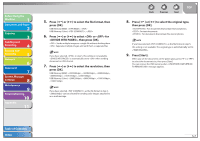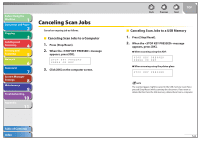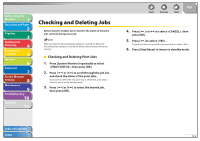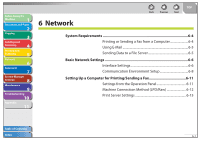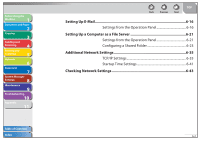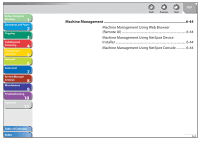Canon imageCLASS MF4690 imageCLASS MF4690 Reference Guide - Page 129
press [OK]., to select the file format, then
 |
View all Canon imageCLASS MF4690 manuals
Add to My Manuals
Save this manual to your list of manuals |
Page 129 highlights
Before Using the Machine 1 Document and Paper 2 Copying 3 Sending and Receiving 4 Printing and Scanning 5 Network 6 Remote UI 7 System Manager Settings 8 Maintenance 9 Troubleshooting 10 Appendix 11 5. Press [ ] or [ ] to select the file format, then press [OK]. USB Memory (B&W): , USB Memory (Color): , 6. Press [ ] or [ ] to select or for , then press [OK]. : Sends multiple images as a single file without dividing them. : Separates multiple images and send them as separate files. If you have selected in step 5, this setting is not available. is automatically set to when sending documents in JPEG format. 7. Press [ ] or [ ] to select the resolution, then press [OK]. USB Memory (B&W): , , , , , USB Memory (Color): , , , If you have selected as the file format in step 5, can be selected for sending color images attached to an e-mail message. Back Previous Next TOP 8. Press [ ] or [ ] to select the original type, then press [OK]. : For documents that contain text and photos. : For text documents. : For documents that contain fine text or photos. If you have selected as the file format in step 5, this setting is not available. The original type is automatically set to . 9. Press [Start]. When you set the documents on the platen glass, press [ ] or [ ] to select the document size, then press [Start]. You can remove the USB memory when message appears. Table of Contents Index 5-7