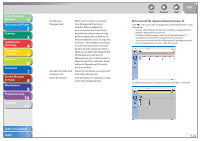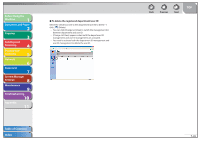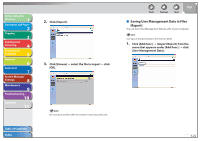Canon imageCLASS MF4690 imageCLASS MF4690 Reference Guide - Page 199
Click [Settings]., Select [Enable Department ID Management], or [Enable User Management], click [OK
 |
View all Canon imageCLASS MF4690 manuals
Add to My Manuals
Save this manual to your list of manuals |
Page 199 highlights
Before Using the Machine 1 Document and Paper 2 Copying 3 Sending and Receiving 4 Printing and Scanning 5 Network 6 Remote UI 7 System Manager Settings 8 Maintenance 9 Troubleshooting 10 Appendix 11 4. Click [Settings]. Table of Contents Index Back Previous Next TOP 5. Select [Enable Department ID Management] or [Enable User Management] → click [OK] to activate the management mode. [Enable Department ID Management] When this check box is selected, Department ID Management becomes enabled. When enabled, the user must enter the Department ID and password in order to execute jobs, perform operations on Remote UI, and use functions such as Copy, Fax, and Scan. (This enables you to keep track of the total number of prints by department and set impression limits.) 7-24