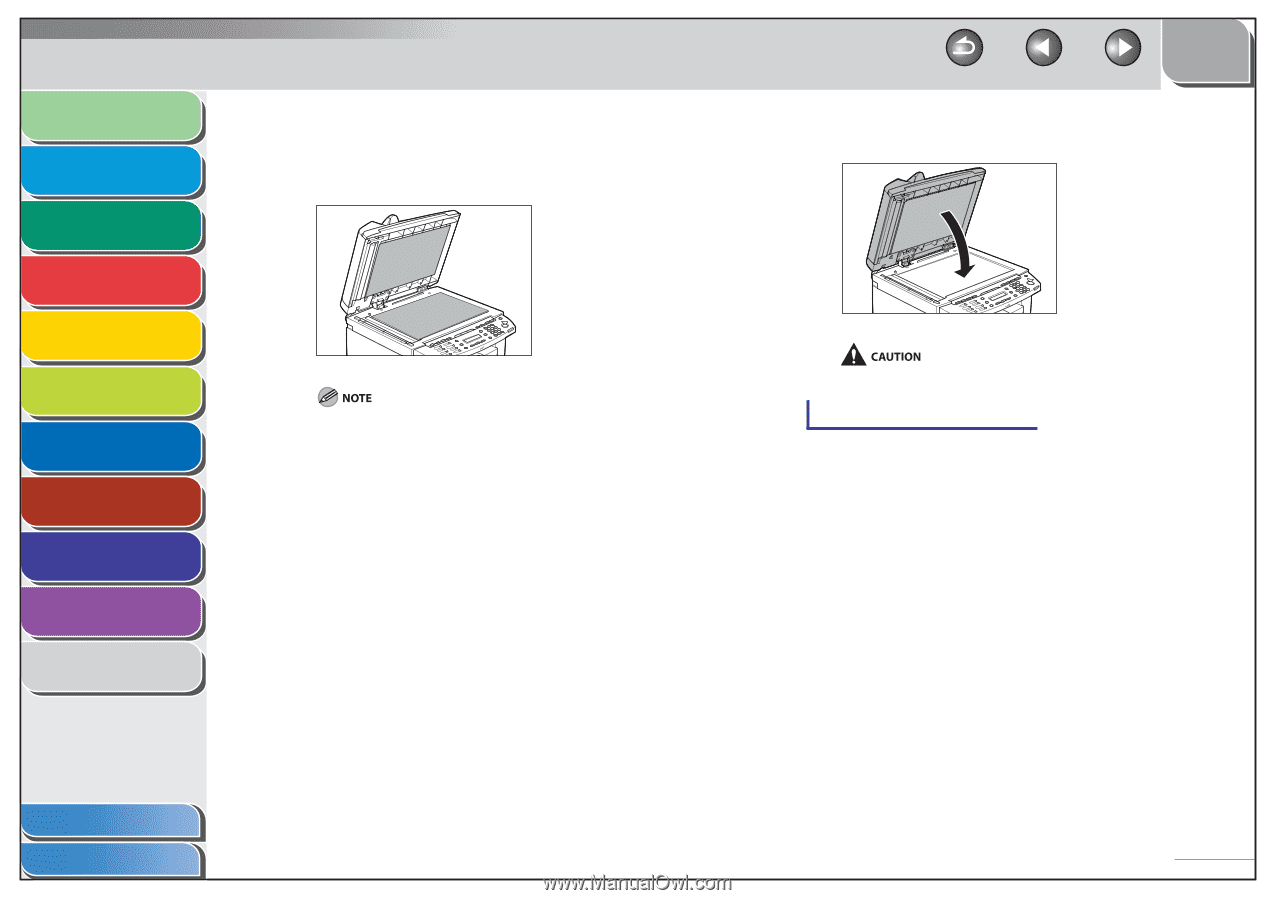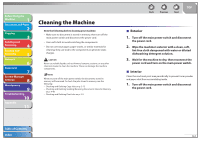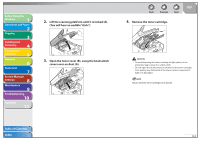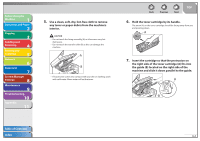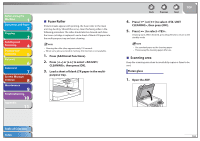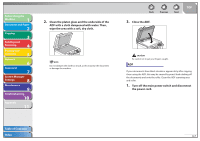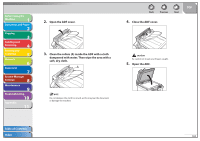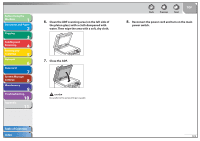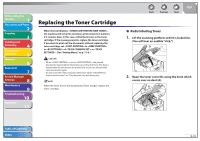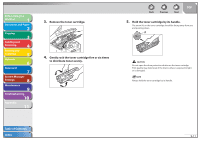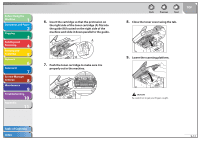Canon imageCLASS MF4690 imageCLASS MF4690 Reference Guide - Page 239
Close the ADF., ADF with a cloth dampened with water. Then
 |
View all Canon imageCLASS MF4690 manuals
Add to My Manuals
Save this manual to your list of manuals |
Page 239 highlights
Before Using the Machine 1 Document and Paper 2 Copying 3 Sending and Receiving 4 Printing and Scanning 5 Network 6 Remote UI 7 System Manager Settings 8 Maintenance 9 Troubleshooting 10 Appendix 11 2. Clean the platen glass and the underside of the ADF with a cloth dampened with water. Then, wipe the area with a soft, dry cloth. Do not dampen the cloth too much, as this may tear the document or damage the machine. Back Previous Next 3. Close the ADF. TOP Be careful not to get your fingers caught. ADF If your documents have black streaks or appear dirty after copying them using the ADF, this may be caused by pencil lead rubbing off the documents and onto the roller. Clean the ADF scanning area and roller. 1. Turn off the main power switch and disconnect the power cord. Table of Contents Index 9-7