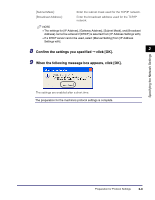Canon imageCLASS MF5770 imageCLASS MF5770 Network Guide - Page 16
Enter the number using the numeric keys, to select <DEFAULT GATEWAY> - driver
 |
View all Canon imageCLASS MF5770 manuals
Add to My Manuals
Save this manual to your list of manuals |
Page 16 highlights
Specifying the Network Settings 5 Press [ (-)] or [ (+)] to select ➞ press [Set]. 6 Enter the number using the numeric keys ➞ press [Set]. 7 Press [ (-)] or [ (+)] to select ➞ press [Set]. 8 Enter the number using the numeric keys ➞ press [Set]. 2 9 Press [ (-)] or [ (+)] to select ➞ press [Set]. 10 Press [ (-)] or [ (+)] to select or . ● If you want to specify the ethernet driver settings automatically: ❑ Select ➞ press [Set]. ● If you want to specify the ethernet driver settings manually: ❑ Select ➞ press [Set]. ❑ Press [ (-)] or [ (+)] to select ➞ press [Set]. ❑ Press [ (-)] or [ (+)] to select or for specifying the desired communication mode ➞ press [Set]. ❑ Press [ (-)] or [ (+)] to select ➞ press [Set]. ❑ Press [ (-)] or [ (+)] to select or for specifying the desired ethernet type ➞ press [Set]. 11 Press [Stop/Reset] to return to the standby display. Preparation for Protocol Settings 2-5