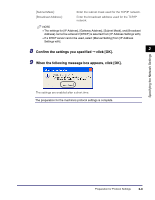Canon imageCLASS MF5770 imageCLASS MF5770 Network Guide - Page 17
Settings Using ARP/PING Commands, Checking the Current Network Settings
 |
View all Canon imageCLASS MF5770 manuals
Add to My Manuals
Save this manual to your list of manuals |
Page 17 highlights
Checking the Current Network Settings You can check the network settings of the machine. Settings specified from the operation panel become effective after the machine is restarted, after the procedure. 1 Press [Menu]. 2 2 Press [ (-)] or [ (+)] to select ➞ press [Set]. Specifying the Network Settings 3 Press [ (-)] or [ (+)] to select ➞ press [Set]. 4 Press [ (-)] or [ (+)] to select , , or for displaying the setting you want to check ➞ press [Set]. 5 Press [Stop/Reset] to return to the standby display. Settings Using ARP/PING Commands 1 Start up the MS-DOS prompt or the Command prompt on your computer. 2 Execute the following command to add a static entry to the arp table. arp -s IP Address: Specify the IP address you want to allocate to the machine. The IP address consists of 4 numbers ranging from 0 to 255, using periods (.) as separators. (ie. 172.20.88.125) MAC Address: Specify the MAC address of the machine. Every second digit is separated by "-". (ie. 00-00-85-05-70-31) Input Example: arp -s 172.20.88.125 00-00-85-05-70-31 2-6 Preparation for Protocol Settings