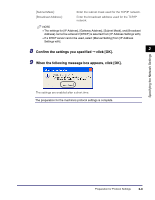Canon imageCLASS MF5770 imageCLASS MF5770 Network Guide - Page 24
Select <Auto Detect> or <Manual Detect> for [Ethernet Driver - drivers
 |
View all Canon imageCLASS MF5770 manuals
Add to My Manuals
Save this manual to your list of manuals |
Page 24 highlights
Specifying the Network Settings 5 Select [Obtain an IP Address Automatically], and specify the setting method for the machine IP address. To use [Use DHCP], [Use BOOTP], and [Use RARP] for the IP address setting, select [On]. If selecting [Off] for [Use DHCP], [Use BOOTP], and [Use RARP], the machine does not check the protocols. If neither DHCP, BOOTP, nor RARP can be used, the IP address specified in [IP Address] is allocated. 2 IMPORTANT For this machine, in addition to direct allocation of the IP address to the machine, you can use DHCP, BOOTP, or RARP to specify the IP address. When the machine is started or reset, it checks whether DHCP, BOOTP, or RARP is being used, and then allocates the IP address using the first available setting method. NOTE • Checking whether DHCP, BOOTP or RARP can be used takes about 1 to 2 minutes; it is recommended you set unused protocols to . • Depending on whether you use DHCP, BOOTP, or RARP to allocate the IP address, you need to start the DHCP server, BOOTP daemon, or RARP daemon. 6 Specify [IP Address], [Subnet Mask], and [Gateway Address]. In [IP Address], enter the machine's IP address. In [Subnet Mask] and [Gateway Address], enter the subnet mask and gateway address used by the TCP/IP network. NOTE If you are using DHCP, BOOTP, or RARP, some of the items above are not used. The values obtained from DHCP, BOOTP, or RARP are used. 7 Select or for [Ethernet Driver Settings]. If you want to specify the ethernet driver settings automatically, select . To specify the settings manually, select . You can specify the communication mode and ethernet type from [Communication Type] and [Ethernet Type] when selected. 8 Specify the protocol settings for printing. To use [Use Raw Print] or [Use LPD Print], select [On]. Protocol Settings 2-13