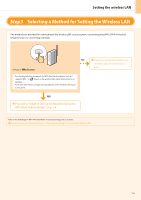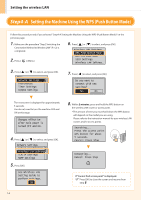Canon imageCLASS MF5950dw Wireless LAN Setting Guide - Page 10
If an Error Message Appears
 |
View all Canon imageCLASS MF5950dw manuals
Add to My Manuals
Save this manual to your list of manuals |
Page 10 highlights
Setting the wireless LAN 12. Press [ ] to select, and press [OK]. Do you want to connect with new settings? Yes No Connecting... Cancel: Press Stop The Wi-Fi indicator blinks. The next screen is displayed for approximately 2 seconds, and the Wi-Fi indicator will start blinking. Connected. If an Error Message Appears Press [OK] to close the screen, check if the network key is correct, and follow the procedure from Step 7 again. If the access point cannot be connected even after retrying, see the following. Proceed to "When an Error Message Appears," on p.2-2. 13. Wait until the machine retrieves the IP address automatically (approx. 2 minutes). If you want to set the IP address manually, see the following. e-Manual "Network Settings" - "Basic Network Settings" - "Setting the IP Address" 14. Check the network connections Check the operation using a computer which is connected to a network. Proceed to "Checking the Wireless LAN Setting is Completed," on p.Appendix-1. The wireless LAN setting is completed. Next, install the software. For details, please refer the "Starter Guide." 1-8