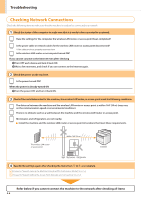Canon imageCLASS MF5950dw Wireless LAN Setting Guide - Page 13
Could not connect. Check PSK settings., Wireless connection failed., Open authentication failed.
 |
View all Canon imageCLASS MF5950dw manuals
Add to My Manuals
Save this manual to your list of manuals |
Page 13 highlights
Troubleshooting "Wireless connection failed." $BVTF 4PMVUJPO An error occurred on the machine while specifying the settings, resulting in a communication failure. Turn the machine OFF and ON, then set the machine again. Proceed to "Step4-A Setting the Machine Using the WPS (Push Button Mode)," on p.1-4. Proceed to "Step4-B Setting the Access Point Manually and Connecting," on p.1-6. Check the network connection if the message still appears. Proceed to "Checking Network Connections," on p.2-6. "Open authentication failed. Check WEP settings." $BVTF 4PMVUJPO Connection failed because the authentication method is set to for the machine and "Shared Key" set for the wireless LAN router or access point you are using. Manually set the authentication method of this machine to according to the wireless LAN router or access point you are using. Proceed to e-Manual "Network Settings"- "Basic Network Settings" -"Connecting to a Wireless LAN" - "Setting by Manually Entering SSID" Check the network connection if the message still appears. Proceed to "Checking Network Connections," on p.2-6. "Could not connect. Check PSK settings." $BVTF The network key for the wireless LAN router or access point is not set to the machine correctly. 4PMVUJPO Check the wireless LAN router or access point network key. ( Proceed to "Checking SSID or Network Key," on p.1-6.) [Correct settings] Check the network connection. Proceed to "Checking Network Connections," on p.2-6. [Incorrect Settings] Enter the correct network key and specify the settings again. Proceed to "Step4-B Setting the Access Point Manually and Connecting," on p.1-6. 2-3