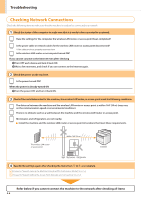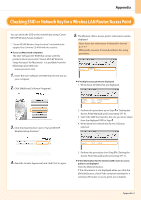Canon imageCLASS MF5950dw Wireless LAN Setting Guide - Page 18
Checking the Wireless LAN Setting is Completed
 |
View all Canon imageCLASS MF5950dw manuals
Add to My Manuals
Save this manual to your list of manuals |
Page 18 highlights
Appendix Checking the Wireless LAN Setting is Completed 1. Press [ ] (Status Monitor/Cancel). 2. Select with [ ] and [ ], and then press [OK]. Status Monitor/Cancel TX Job RX Job Fax Forwarding Erro... Network Information 3. Select with [ ] and [ ], and then press [OK]. Network Information IPv4 IPv6 Wireless LAN Informa... IEEE802.1X Error Inf... 4. Select with [ ] and [ ], and then press [OK]. IPv4 IP Address Subnet Mask Gateway Address Host Name 5. Take note of the IP address. IP Address 8. Enter http:/// in the address field, and then press the [ENTER] key on your keyboard. The is the address noted in step 5 above. http:// 9. Check that the screen of the Remote UI is displayed. When the Remote UI is not displayed Perform steps 1 to 9 again. IF the RUI is still not displayed, please refer to the following; Proceed to "The Remote UI is not displayed," on p. 2-5. 6. Press [ ] (Status Monitor/Cancel) to close the screen. 7. Start the web browser of a computer which is connected to a network. Appendix-1