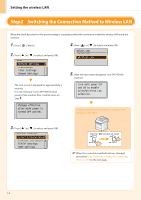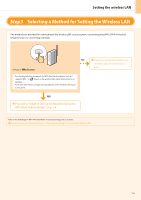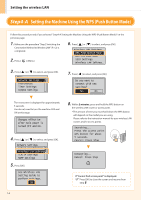Canon imageCLASS MF5950dw Wireless LAN Setting Guide - Page 9
Setting the wireless LAN
 |
View all Canon imageCLASS MF5950dw manuals
Add to My Manuals
Save this manual to your list of manuals |
Page 9 highlights
Setting the wireless LAN 9. Press [ ] or [ ] to select the access point you wrote down in step 2, and then press [OK]. If multiple matched SSIDs are displayed, select the ID that is listed first (the one with the strongest signal). Select Access Point SampleABCD WEP 13 SampleEFGHIJ WPA-PS SampleKL WPA2-PSK 9 SampleMNOP None 7 SSID is displayed in front of "WEP" "WPA" "None." The following screen is displayed for approximately 5 seconds. Proceeding to screen for entering access point network key. If you cannot find the SSID, refer to the section below: Proceed to "Checking SSID or Network Key for a Wireless LAN Router/Access Point," on p.Appendix-2. 11. Enter the network key that you wrote down in step 2. ASCII text WEP Key (5 Char.) Entry Mode: aA 1) Press [ ] to select . 2) Enter the network key. * You can use the numeric keys. 3) Select with [] and [], and then press [OK]. Hexadecimal PSK (64 Digits) 1 2 3 4 5 6 7 8 9 0 A B C D E F 1) Enter the network key. *You can enter the key by selecting the characters with [] and [], and press [OK]. 2) Select with [] and [], and then press [OK]. 10. Press [ ] or [ ] to select the entry format that matches the number of characters or digits that you wrote down in step 2, and press [OK]. Either of the following screens is displayed. Entry Format 8-63 Char. (ASCII) 64 Digits (Hex) .&.0 SSID Write down the name of the access point to be selected in step 9. Network Key Write down the network key to be entered in step 11. Entry Format 5 Char. (40bit ASCII) 13 Char. (104bit ASC... 10 Digits (40bit Hex) 26 Digits (104bit Hex) Write down the number of characters in the network key (number of digits) characters (digits) 1-7