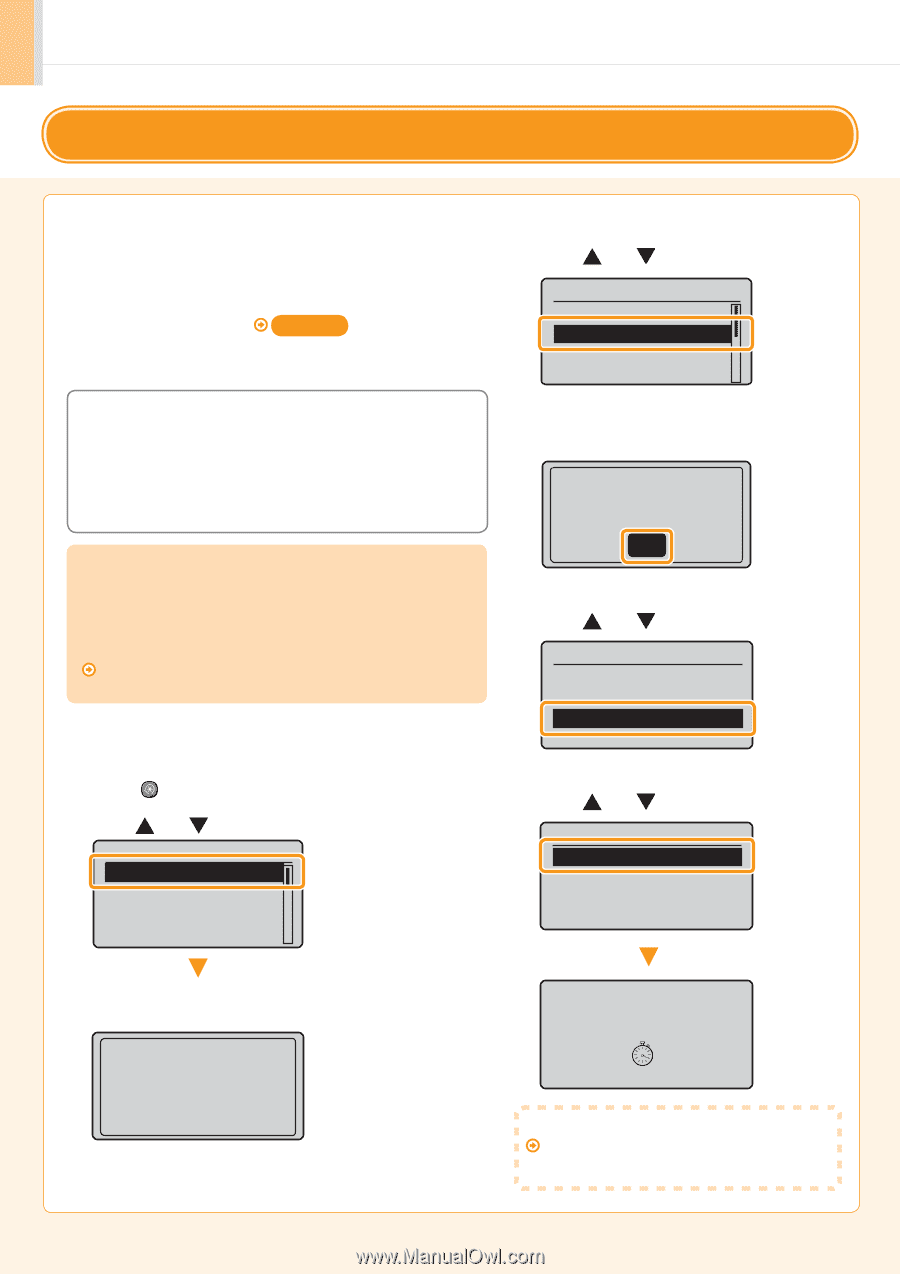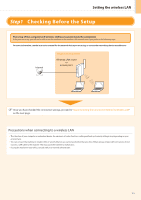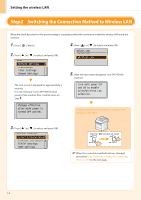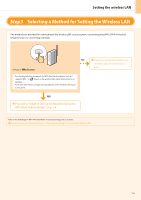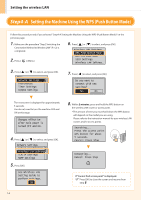Canon imageCLASS MF5950dw Wireless LAN Setting Guide - Page 8
Setting the Access Point Manually and Connecting - user manual
 |
View all Canon imageCLASS MF5950dw manuals
Add to My Manuals
Save this manual to your list of manuals |
Page 8 highlights
Setting the wireless LAN Step4-B Setting the Access Point Manually and Connecting Follow the procedure only if you select "Step4-B Setting the Access Point Manually and Connecting" on P.1-3. 1. Make sure the procedure "Step2 Switching the Connection Method to Wireless LAN" (P.1-2) is competed. 2. Write down the required information for the wireless LAN manual setting on P.1-7. ( .&.0 ) This information will be used on Step 9 to 11. 5. Press [ ] or [ ] to select, and press [OK]. Network Settings Select Wired/Wirele... Wireless LAN Setting TCP/IP Settings SNMP Settings SSID * May be indicated as name of access point or network. Network Key / Number of characters in the network key (number of digits) * It is also possible that it is marked encryption key, WEP key, WPA/WPA2 passphrase, PSK or pre-shared key. Checking SSID or Network Key You can check SSID or the network key using "Canon MF/LBP Wireless Setup Assistant" in the User Software CD-ROM that is supplied with the machine. If the setting of the wireless LAN router/access point is changed, or the information you need is not provided; see the following: Proceed to "Checking SSID or Network Key for a Wireless LAN Router/Access Point," on p.Appendix-2. * If you need further assistance, please contact your wireless LAN or access point manufacturer. 6. Press [OK]. See Wireless LAN Setting Guide to perform settings. OK 7. Press [ ] or [ ] to select, and press [OK]. Wireless LAN Settings WPS Push Button Mode WPS PIN Code Mode SSID Settings Wireless LAN Informa... 3. Press [ ] (Menu). 4. Press [ ] or [ ] to select, and press [OK]. Menu Network Settings Preferences Timer Settings Common Settings 8. Press [ ] or [ ] to select, and press [OK]. SSID Settings Select Access Point Manual Settings The next screen is displayed for approximately 5 seconds. You do not need to turn the machine OFF and ON at this stage. Changes effective after main power is turned OFF and ON. Searching... If "Cannot find access point" is displayed. Proceed to "When an Error Message Appears," on p.2-2. 1-6