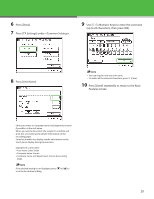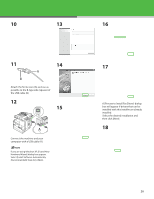Canon imageCLASS MF7460 imageCLASS MF7400 Series Starter Guide - Page 22
Set the Machine for Network Usage (imageCLASS MF7480/MF7470 Only), Connect the Machine to a Network
 |
View all Canon imageCLASS MF7460 manuals
Add to My Manuals
Save this manual to your list of manuals |
Page 22 highlights
Set the Machine for Network Usage (imageCLASS MF7480/MF7470 Only) Connect the Machine to a Network This machine has a USB connector and LAN connector. If the machine is connected to a network using a LAN cable, you can print the documents sent from a computer. The imageCLASS MF7480 can also send documents as e-mail attachments, send i-faxes, and send documents to a file server via the network. 1 Connect a Category 5 twisted pair LAN cable to the 10Base-T/100Base-TXport on the back of the machine. Connect the other end of the cable to a network router or a hub. PC with 100Base-TX Connector PC with 10Base-T Connector LAN Cable Hub - The machine does not come with a LAN cable. - If you use the machine as a local printer, connect the machine directly to a computer using a USB cable. (See "Installing Software," on p. 24.) 21