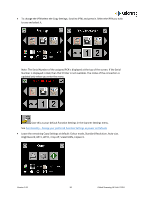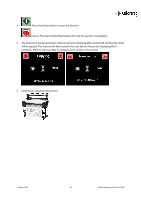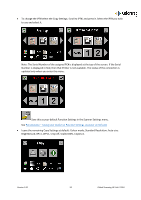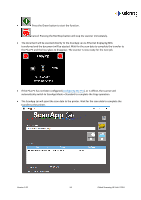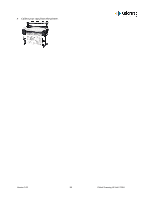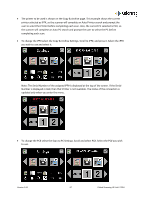Canon imagePROGRAF TM-300 MFP L36ei L24ei L36ei Scanner User Manual V1.00 EN - Page 52
ScanApp Mode = Plus
 |
View all Canon imagePROGRAF TM-300 MFP L36ei manuals
Add to My Manuals
Save this manual to your list of manuals |
Page 52 highlights
Copy - ScanApp Mode = Plus Plus mode. The scan data is transferred directly to the PC while scanning to make the scanner available for the next job sooner. The ScanApp Lei then sends print data to the printer. See Configuring the ScanApp Mode of the scanner Ensure the printer is on-line and ready to print. Insert a document into the approximate centre of the scanner, face up. The exact position is not critical as we will scan using Auto-Size. From the Home page, enter the Copy menu. The printer to be used for Copying is shown on the Copy page. This photo shows the current printer selected as iPFX, which means the scanner will complete an Auto Printer search and prompt the user to select the Printer before completing each scan. Version 1.00 52 Global Scanning UK Ltd © 2018