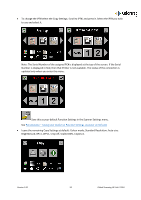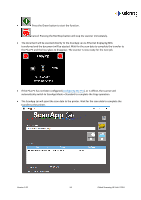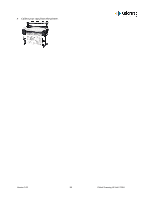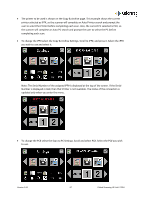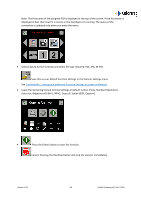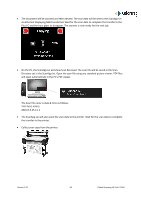Canon imagePROGRAF TM-300 MFP L36ei L24ei L36ei Scanner User Manual V1.00 EN - Page 57
you wish to use and select it.
 |
View all Canon imagePROGRAF TM-300 MFP L36ei manuals
Add to My Manuals
Save this manual to your list of manuals |
Page 57 highlights
The printer to be used is shown on the Copy & Archive page. This example shows the current printer selected as iPFX, so the scanner will complete an Auto Printer search and prompt the user to select the Printer before completing each scan. Also, the current PC selected is PCX, so the scanner will complete an Auto PC search and prompt the user to select the PC before completing each scan. To change the iPF# select the Copy & Archive Settings. Scroll to iPF#, and press it. Select the iPF# you wish to use and select it. Note: The Serial Number of the assigned iPF# is displayed at the top of the screen. If the Serial Number is displayed in Red, then that Printer is not available. The status of the connection is updated only when you enter the menu. To change the PC# select the Scan to PC Settings. Scroll and select PC#. Select the PC# you wish to use. Version 1.00 57 Global Scanning UK Ltd © 2018