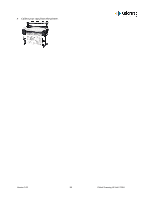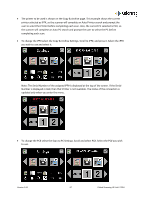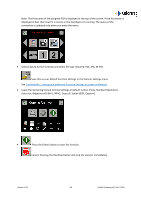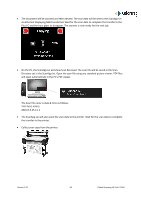Canon imagePROGRAF TM-300 MFP L36ei L24ei L36ei Scanner User Manual V1.00 EN - Page 60
Operation: Function Settings
 |
View all Canon imagePROGRAF TM-300 MFP L36ei manuals
Add to My Manuals
Save this manual to your list of manuals |
Page 60 highlights
Operation: Function Settings On the scanner UI, select the function you wish to use. Copy Scan to PC Scan to USB Copy & Archive (= Copy plus Scan to PC in a single function) o From the function page, select the Setting to be changed. Select the new value you wish to use (Not all the Function Settings are available for all functions). o Use the left & right arrows when available to scroll to more options. o Home = Go to Home page. Cancels any changes if in a Function Settings Menu. o Tick = Save selection and go back up 1 level. o The Functions Settings Icons at the bottom of the screen are also active and provide a shortcut directly to that menu. Number of copies (Copy, Copy & Archive only) Default = 1 Select Scan file type. (Scan to PC, Scan to USB only) Default = PDF. Version 1.00 60 Global Scanning UK Ltd © 2018