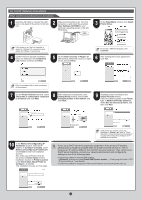Canon imagePROGRAF iPF815 MFP M40 iPF815/iPF825 Setup Guide - Page 14
User Manual, User Manuals CD, iPFxxxx Manual, Installer, Install, Continue, Agree, Printer Name,
 |
View all Canon imagePROGRAF iPF815 MFP M40 manuals
Add to My Manuals
Save this manual to your list of manuals |
Page 14 highlights
12 Click Quit. The printer driver is now installed. Next, select the printer to set up. 13 Click Next. 14 Select the printer to prepare and click Next. 15 After entering your preferred name for the printer in Printer Name and the installation location in Location, click Register. 16 Click Finish. • To register the printer by entering its IP MEMO address, click Registering IP Address. Enter the IP address of the desired printer in IP Address and click Next. • To register another printer, click Continue MEMO Registration, and repeat steps 14-16. Install the User Manual 17 Click OK. 18 The following screen is displayed and paper information is updated. When the paper information has been updated, the screen is no longer displayed. 19 Next, install the User Manual. Insert the provided User Manuals CDROM in the CD-ROM drive. • If the same model of printer is already MEMO registered on the computer, a screen is displayed for printer selection. Select the desired printer and click Next. 20 Double-click the iPFxxxx Manual Installer icon in the CD-ROM. (iPFxxxx represents the printer model.) 21 Select the region where the printer will be used and the language of the user manual to install, and then click OK. 22 Check the message and click Continue. 23 After reading the software license agreement, click Continue. 24 Click Agree. 25 Click Install. 26 After installation is complete, click Quit. The User Manual is now installed. 14