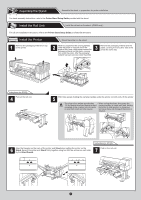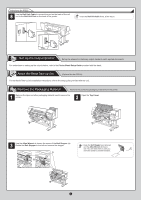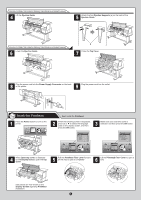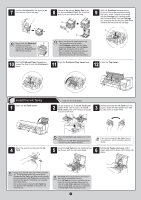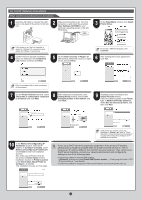Canon imagePROGRAF iPF815 MFP M40 iPF815/iPF825 Setup Guide - Page 8
Install with USB Connection
 |
View all Canon imagePROGRAF iPF815 MFP M40 manuals
Add to My Manuals
Save this manual to your list of manuals |
Page 8 highlights
6 On the Printer Selection window, select The printer is connected directly to a computer and click Next. 7 In the Printer Installation dialog box, select Install with USB Connection, and click Next. 8 When the following dialog box is displayed, make sure the printer is on and use the USB cable to connect the printer to the computer. • If a warning message is displayed, click MEMO Retry to try again. 9 10 After reviewing the installation results on the Complete Installation window, click In the Finish window, select Restart my computer now and click Restart. Next. • Be careful not to insert the USB cable MEMO into the Ethernet port. 11 The printer driver settings take effect after the computer restarts. The printer driver is now installed. An iPFxxxx Support desktop icon is created after installation. (iPFxxxx represents the printer model.) Next, install the User Manual. Install the User Manual 12 When the Install User Manual dialog box is displayed, insert the provided User Manuals CD-ROM in the CD-ROM drive and click Next. 13 Click Next. 14 After reading the software license agreement, select I accept the terms of the license agreement, and then click Next. 15 Click Install to start the installation process. 16 After installation is complete, click Finish. The User Manual is now installed. 8