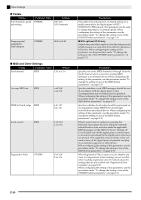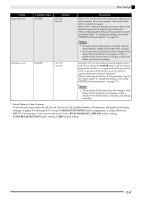Casio PX-320CS User Guide - Page 34
Other Settings
 |
UPC - 079767343255
View all Casio PX-320CS manuals
Add to My Manuals
Save this manual to your list of manuals |
Page 34 highlights
Other Settings FUNCTION TRANSPOSE EFFECT /YES /NO OTHERS MIDI This section explains how to configure key, touch, pedal, MIDI, and other settings. • The basic procedure below is used for configuring all settings. The only difference is the button that you press to select a parameter. • See the "Secondary Parameter Reference" on page E-34 for details about the settings you can configure using this procedure. To configure other settings 1. Use the "Secondary Parameter Reference" on page E-34 to find the parameter whose setting you want to configure, and note the applicable parameter button name. Example: To change key, you would need to use the TRANSPOSE button. 2. Press the FUNCTION button. • This will cause the button's lamp to flash. 4. Use the T/NO and S/YES buttons to change the setting of the displayed parameter. Example: Lower the transpose setting by one semitone by changing the displayed value to -01. 5. Press the FUNCTION button to complete the procedure. • This will cause the button's lamp to go out. NOTE • Holding down the T/NO and S/YES button will scroll continually through the available settings. • To return the displayed setting to its initial default value, press the T/NO and S/YES buttons at the same time. Multiple Parameter Buttons The EFFECT, MIDI, and OTHERS buttons have more than one parameter assigned to them. Use the procedures below to select the parameter whose setting you want to change. 3. Press the button you looked up in step 1. • The button's lamp will flash and the current setting of the parameter you are configuring will appear on the display. Example: TRANSPOSE button • If the button has multiple parameters assigned to it, keep pressing the button to cycle through the parameters until the parameter you want to configure is displayed. See "Multiple Parameter Buttons" below for more information. E-32