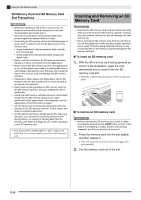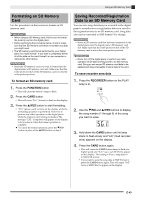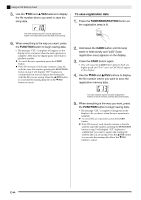Casio PX-320CS User Guide - Page 47
Transferring Data from an SD, Memory Card to Digital Piano, Memory
 |
UPC - 079767343255
View all Casio PX-320CS manuals
Add to My Manuals
Save this manual to your list of manuals |
Page 47 highlights
Transferring Data from an SD Memory Card to Digital Piano Memory You can use the procedures in this section to transfer data from an SD memory card to the digital piano user area,*1 recorder area,*2 or registration area.*3 *1 Music Library Songs 61 to 70 *2 Memory area where songs recorded on the digital piano are stored. *3 Memory area where registration data on the piano is stored. z Supported Data User Area SMF format data and song data converted using SMF conversion software (CASIO CM2 format) Recorder Area.......Song data recorded on the digital piano (CASIO CSR format) Registration Area ...Registration data saved with the digital piano (CASIO CR6 format) PREPARATION • Insert the SD memory card, which contains the data you want to transfer, into the piano's SD memory card slot. IMPORTANT! • Never turn off the digital piano or perform any other operation while data is being recalled from an SD memory card. Doing so can cause SD memory card data to be deleted or damaged, making transfer of the data impossible. It also can cause deletion of data stored in the area to which you are saving the data. Using an SD Memory Card To transfer song data from an SD memory card to the digital piano user area 1. Press the MUSIC LIBRARY button so the lamp below the button is lit. 2. Use the T/NO and S/YES buttons to display the number of the user area song (Music Library song number 61 through 70) to which you want to transfer the song data. This mark indicates that the currently displayed user area song number has data stored already. 3. Hold down the CARD button until its lamp starts to flash slowly and "LdU" (load user area) appears on the display. 4. Use the T/NO and S/YES buttons to display the file number of the song data you want to transfer to digital piano memory. 5. When everything is the way you want, press the FUNCTION button to begin data transfer. • The message "CPL" (complete) will appear on the display to let you know when data transfer is complete. After that, the display will change to show the number of the user area song to which the data was transferred. z To interrupt an ongoing data transfer operation, press the CARD button. z If the user area song number you select contains data already, pressing the FUNCTION button in step 5 will display "rEP" (replace) to confirm that you want to replace the existing data with the data you are transferring. Press the S/YES button to overwrite the data or the T/NO button to cancel. E-45