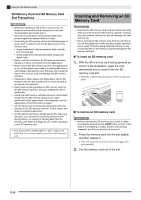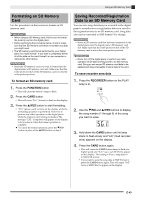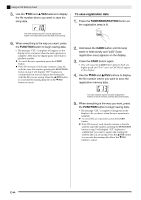Casio PX-320CS User Guide - Page 46
To save registration data
 |
UPC - 079767343255
View all Casio PX-320CS manuals
Add to My Manuals
Save this manual to your list of manuals |
Page 46 highlights
Using an SD Memory Card 5. Use the T/NO and S/YES buttons to display the file number where you want to save the song data. To save registration data 1. Press the TONE/REGISTRATION button so the registration lamp is lit. This mark indicates that the currently displayed file number on the SD memory card has data stored already. 6. When everything is the way you want, press the FUNCTION button to begin saving data. • The message "CPL" (complete) will appear on the display to let you know when the save operation is complete. After that, the digital piano will return to playback standby. z To cancel the save operation, press the CARD button. z If the SD memory card already contains a data file with the same file number, pressing the FUNCTION button in step 6 will display "rEP" (replace) to confirm that you want to replace the existing file with the file you are saving. Press the S/YES button to overwrite the existing data file or the T/NO button to cancel. 2. Hold down the CARD button until its lamp starts to flash slowly and "LdG" (load registration area) appears on the display. 3. Press the CARD button again. • This will cause the CARD button lamp to flash at a higher speed and "SvG" (save as CR6 file) to appear on the display. 4. Use the T/NO and S/YES buttons to display the file number where you want to save the registration memory data. This mark indicates that the currently displayed file number on the SD memory card has data stored already. 5. When everything is the way you want, press the FUNCTION button to begin saving data. • The message "CPL" (complete) will appear on the display to let you know when the save operation is complete. z To cancel the save operation, press the CARD button. z If the SD memory card already contains a data file with the same file number, pressing the FUNCTION button in step 5 will display "rEP" (replace) to confirm that you want to replace the existing file with the file you are saving. Press the S/YES button to overwrite the existing data file or the T/NO button to cancel. E-44