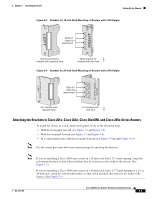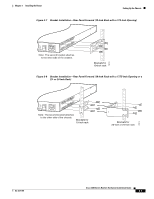Cisco 2610 Hardware Installation Guide - Page 49
Setting Up the Chassis, Setting the Chassis on a Desktop
 |
UPC - 746320089614
View all Cisco 2610 manuals
Add to My Manuals
Save this manual to your list of manuals |
Page 49 highlights
Chapter 3 Installing the Router Setting Up the Chassis For internal power supplies: • Cisco 2600 Series Power Supply Configuration Note • Installing AC Power Supplies in Cisco 2691 Routers For external power supplies: • Cisco RPS Hardware Installation Guide Note If there are modules, interface cards, or power supplies to be removed or installed, we recommend that you perform the installation or removal before you install the chassis. If a chassis cover must be removed, the chassis may have to be removed from the rack to permit cover removal. If the required network modules, interface cards, and power supplies are already installed, proceed to the "Setting Up the Chassis" section on page 3-3. Setting Up the Chassis You can set the chassis on a desktop, install it in a rack, or mount it on a wall or other flat surface. Use the procedure in this section that best meets the needs of your network. The sections are as follows: • Setting the Chassis on a Desktop, page 3-3 • Mounting the Chassis in a Rack, page 3-4 • Mounting the Chassis on the Wall, page 3-11 Setting the Chassis on a Desktop You can place Cisco 2600 series routers on a desktop or shelf. For Cisco 2600 series routers of 1 rack-unit height only, attach the rubber feet supplied in the accessory kit. The procedure is as follows: Step 1 Step 2 Place the router upside-down on a smooth, flat surface. Peel the rubber feet from the black adhesive strip and attach them to the five round, recessed areas on the bottom of the chassis. (See Figure 3-1.) OL-2171-06 Cisco 2600 Series Routers Hardware Installation Guide 3-3