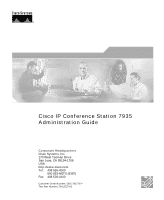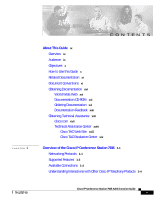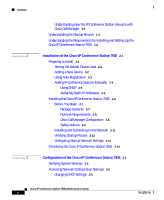Cisco 7935 Administration Guide
Cisco 7935 - IP Conference Station VoIP Phone Manual
 |
UPC - 746320488448
View all Cisco 7935 manuals
Add to My Manuals
Save this manual to your list of manuals |
Cisco 7935 manual content summary:
- Cisco 7935 | Administration Guide - Page 1
Cisco IP Conference Station 7935 Administration Guide Corporate Headquarters Cisco Systems, Inc. 170 West Tasman Drive San Jose, CA 95134-1706 USA http://www.cisco.com Tel: 408 526-4000 800 553-NETS (6387) Fax: 408 526-4100 Customer Order Number: DOC-7812727= Text Part Number: 78-12727-03 - Cisco 7935 | Administration Guide - Page 2
USERS MUST TAKE FULL RESPONSIBILITY FOR THEIR APPLICATION OF ANY PRODUCTS. THE SOFTWARE LICENSE AND LIMITED WARRANTY FOR THE ACCOMPANYING PRODUCT ARE SET in this manual generates and may radiate radio-frequency energy. If it is not installed in accordance with Cisco's installation instructions, it - Cisco 7935 | Administration Guide - Page 3
Cisco IP Conference Station 7935 Administration Guide Copyright © 2001-2002, Cisco Systems, Inc. All rights reserved. - Cisco 7935 | Administration Guide - Page 4
- Cisco 7935 | Administration Guide - Page 5
xvi Documentation Feedback xvii Obtaining Technical Assistance xvii Cisco.com xvii Technical Assistance Center xviii Cisco TAC Web Site xviii Cisco TAC Escalation Center xix Overview of the Cisco IP Conference Station 7935 1-1 Networking Protocols 1-1 Supported Features 1-3 Available Connections - Cisco 7935 | Administration Guide - Page 6
the Cisco IP Conference Station 7935 1-6 Installation of the Cisco IP Conference Station 7935 2-1 Preparing to Install 2-1 Setting the Default Device Load 2-2 Adding a New Device 2-2 Using Auto-Registration 2-3 Adding IP Conference Stations Manually 2-4 Using DHCP 2-5 Assigning Static IP Addresses - Cisco 7935 | Administration Guide - Page 7
Port 3-12 Verifying Firmware Version Information 3-12 Resetting the IP Conference Station 3-13 Erasing the Local Configuration 3-13 Default Settings 3-14 Upgrading the Application Load 3-18 Changing the Ethernet Port Configuration 3-20 Changing the Administrator Password 3-21 Configuring a Corporate - Cisco 7935 | Administration Guide - Page 8
27 Using the Web Interface 3-28 Administrator Settings 3-29 System Information 3-29 Network Setup 3-31 Phone Book 3-32 Sounds 3-34 Time & Date 3-35 Diagnostics 3-36 Passwords/HTTP Port Change 3-36 Restore Factory Defaults 3-38 Troubleshooting the Cisco IP Conference Station 7935 4-1 Viewing Network - Cisco 7935 | Administration Guide - Page 9
need to understand, install, configure, and manage a Cisco IP Conference Station 7935 on your network. Audience Network engineers, system administrators, or telecom engineers should review this guide to learn the steps required to properly set up the IP Conference Station on the network. The tasks - Cisco 7935 | Administration Guide - Page 10
of the Cisco IP Conference Station 7935" Troubleshoot and run diagnostics Chapter 4, "Troubleshooting the Cisco IP Conference Station 7935" Review technical specifications Appendix A, "Physical and Operating Environment Specifications" Cisco IP Conference Station 7935 Administration Guide x 78 - Cisco 7935 | Administration Guide - Page 11
This guide uses the following conventions. Convention boldface font italic font [] Description Commands and keywords are in boldface. Arguments for which you supply values are in italics. Elements in square brackets are optional. 78-12727-03 Cisco IP Conference Station 7935 Administration Guide - Cisco 7935 | Administration Guide - Page 12
or loss of data. Timesaver This symbol means the described action saves time. You can save time by performing the action described in the paragraph. Cisco IP Conference Station 7935 Administration Guide xii 78-12727-03 - Cisco 7935 | Administration Guide - Page 13
About This Guide Warnings use the following conventions: Document Conventions Warning This warning symbol means Regulatory Compliance and Safety Information -kirjasesta (määräysten noudattaminen ja tietoa turvallisuudesta). 78-12727-03 Cisco IP Conference Station 7935 Administration Guide xiii - Cisco 7935 | Administration Guide - Page 14
Document Conventions About This Guide Attention Ce symbole d'avertissement indique un danger. Vous vous trouvez dans une Information (Conformità alle norme e informazioni sulla sicurezza) che accompagna questo dispositivo. Cisco IP Conference Station 7935 Administration Guide xiv 78-12727-03 - Cisco 7935 | Administration Guide - Page 15
About This Guide Document Conventions Advarsel Dette varselsymbolet betyr fare. Du befinner deg i en situasjon som kan føre til (Efterrättelse av föreskrifter och säkerhetsinformation), vilket medföljer denna anordning. 78-12727-03 Cisco IP Conference Station 7935 Administration Guide xv - Cisco 7935 | Administration Guide - Page 16
• Nonregistered Cisco.com users can order documentation through a local account representative by calling Cisco corporate headquarters (California, USA) at 408 526-7208 or, elsewhere in North America, by calling 800 553-NETS (6387). Cisco IP Conference Station 7935 Administration Guide xvi 78 - Cisco 7935 | Administration Guide - Page 17
easy-to-use tool that provides a broad range of features and services to help you to • Streamline business processes and improve productivity • Resolve technical issues with online support • Download and test software packages 78-12727-03 Cisco IP Conference Station 7935 Administration Guide xvii - Cisco 7935 | Administration Guide - Page 18
P4 issues yourself, saving both cost and time. The site provides around-the-clock access to online tools, knowledge bases, and software. To access the Cisco TAC Web Site, go to the following URL: http://www.cisco.com/tac xviii Cisco IP Conference Station 7935 Administration Guide 78-12727-03 - Cisco 7935 | Administration Guide - Page 19
services to which your company is entitled: for example, SMARTnet, SMARTnet Onsite, or Network Supported Accounts (NSA). When you call the center, please have available your service agreement number and your product serial number. 78-12727-03 Cisco IP Conference Station 7935 Administration Guide - Cisco 7935 | Administration Guide - Page 20
Obtaining Technical Assistance About This Guide Cisco IP Conference Station 7935 Administration Guide xx 78-12727-03 - Cisco 7935 | Administration Guide - Page 21
Process, page 1-5 • Understanding the Requirements for Installing and Setting Up the Cisco IP Conference Station 7935, page 1-6 Networking Protocols The IP Conference Station supports several industry-standard and Cisco networking protocols required for voice communication. See the following table - Cisco 7935 | Administration Guide - Page 22
gateway. IP addresses, subnets, and gateways identifications are automatically assigned if you are using the IP Conference Station with DHCP. If you are not using DHCP, you must manually assign these properties to each station locally. Cisco IP Conference Station 7935 Administration Guide 1-2 78 - Cisco 7935 | Administration Guide - Page 23
Station functions much like the traditional analog conferencing unit allowing you to set up and place conference calls and receive calls. The IP Conference Station also supports features such as call hold, redial, and mute. 78-12727-03 Cisco IP Conference Station 7935 Administration Guide - Cisco 7935 | Administration Guide - Page 24
and providing power to the station: • Power Interface Module (PIM) for connection between the IP Conference Station and the network • a single RJ-45 connector for accessing the data network and connecting to the PIM, which provides power to the IP Conference Station • universal power supply for - Cisco 7935 | Administration Guide - Page 25
with the Dynamic Host Configuration Protocol (DHCP) request for an IP address. Obtaining an IP Address If the IP Conference Station is using DHCP to obtain an IP address, the station queries the DHCP server to obtain one. 78-12727-03 Cisco IP Conference Station 7935 Administration Guide 1-5 - Cisco 7935 | Administration Guide - Page 26
Chapter 1 Overview of the Cisco IP Conference Station 7935 Understanding the Requirements for Installing and Setting Up the Cisco IP Conference Station 7935 Accessing TFTP Server In addition to assigning an IP address, the DHCP server also directs the IP Conference Station to a TFTP Server. You must - Cisco 7935 | Administration Guide - Page 27
Sets up the IP telephony switches to handle voice network. communication Configure Cisco CallManager Supports call processing and handling in the network. Decide whether to auto-register IP Conference Stations or add to the Cisco CallManager database manually Determines how the IP Conference - Cisco 7935 | Administration Guide - Page 28
Chapter 1 Overview of the Cisco IP Conference Station 7935 Understanding the Requirements for Installing and Setting Up the Cisco IP Conference Station 7935 Cisco IP Conference Station 7935 Administration Guide 1-8 78-12727-03 - Cisco 7935 | Administration Guide - Page 29
database. Because Cisco CallManager handles the call processing on the network, this is a critical step. You can choose to have the stations auto-register themselves with the database, or you can add the stations manually. 78-12727-03 Cisco IP Conference Station 7935 Administration Guide 2-1 - Cisco 7935 | Administration Guide - Page 30
of the Cisco IP Conference Station 7935 Setting the Default Device Load To set the default device load for the IP Conference Station in Cisco CallManager, perform these steps. Step 1 Step 2 Step 3 Step 4 Step 5 Step 6 Copy the IP Conference Station load to C:\Program Files\Cisco\TFTPPath on - Cisco 7935 | Administration Guide - Page 31
Add a directory number to this IP Conference Station. If you need instructions, refer to the "Directory Number Configuration Settings" topic in the Cisco CallManager Administration online help. Reset the IP Conference Station to apply the new settings. Using Auto-Registration Use auto-registration - Cisco 7935 | Administration Guide - Page 32
instructions in the "Installing the Cisco IP Conference Station 7935" section on page 2-6. To modify settings, return to Cisco CallManager Adminisration and select Device > Phone. Enter search criteria for the new IP Conference Station and click Find. You should see the MAC address for the new IP - Cisco 7935 | Administration Guide - Page 33
Cisco 7935 phone type and click Next. The Phone Configuration page displays. Enter the required fields. Install the station by following the instructions in the "Installing the Cisco IP Conference Station 7935" section on page 2-6. 78-12727-03 Cisco IP Conference Station 7935 Administration Guide - Cisco 7935 | Administration Guide - Page 34
Choose the the Cisco 7935 phone type and click Next. The Phone Configuration page displays. Enter the required fields. Install the IP Conference Station by following the instructions in the "Installing the Cisco IP Conference Station 7935" section on page 2-6. Configure the IP settings by following - Cisco 7935 | Administration Guide - Page 35
to install the IP Conference Station. • 1 Cisco IP Conference Station 7935 unit • 1 6 ft. CAT 5 Cable • 1 25 ft. CAT 5 Cable • 1 Power Interface Module (PIM) • 1 Power Supply Unit (a country-specific power cord must be ordered separately) • 1 Documentation Roadmap • 1 Quick Start Guide • 1 Quick - Cisco 7935 | Administration Guide - Page 36
configured to handle call processing • IP network that supports DHCP or manual assignment of IP address, gateway, and subnet mask • TFTP Server Cisco CallManager Configuration The IP Conference Station requires Cisco CallManager to handle call processing. Refer to the Cisco CallManager documentation - Cisco 7935 | Administration Guide - Page 37
Cisco IP Conference Station 7935. Warning Read the installation instructions before you connect the system to its power source. Warning Only trained and qualified personnel should be allowed to install, replace, or service connecting cables. Cisco IP Conference Station 7935 Administration Guide 2-9 - Cisco 7935 | Administration Guide - Page 38
Cisco IP Conference Station 7935 is inoperable during a power outage if it is not supported by a UPS (uninterruptible power supply) when using a local power supply unit. This affects your ability to reach 911. Caution Using a cell phone or mobile phone in close proximity to an IP Conference Station - Cisco 7935 | Administration Guide - Page 39
picture for graphical views of the installation procedures. Note Daisy-chaining IP Conference Stations to other Cisco IP Phones is not supported and will not work.\ 1 4 3 2 + + 10 8 9 5 6 Fpoaodt 7 Select 48052 78-12727-03 Cisco IP Conference Station 7935 Administration Guide 2-11 - Cisco 7935 | Administration Guide - Page 40
connect the cables, PIM, power supply, and the IP Conference Station unit, the IP Conference Station will not work. Use of non-Cisco certified components may not work and may void the IP Conference Station product warranty. 2-12 Cisco IP Conference Station 7935 Administration Guide 78-12727 - Cisco 7935 | Administration Guide - Page 41
power for at least 15 seconds, it begins its startup process by cycling through these steps: 1. The following messages appear in the LCD screen display as the IP Conference Station starts up: - Cisco Systems, Inc. Polycom Technology Copyright 2001 - Renewing/Obtaining IP Address Loading Application - Cisco 7935 | Administration Guide - Page 42
the Cisco IP Conference Station 7935 Configuring Startup Network Settings If you are not using DHCP in your network, you must configure the following network settings on the IP Conference Station after installing the station on the network: • IP address • IP subnet mask • Default gateway IP address - Cisco 7935 | Administration Guide - Page 43
Chapter 2 Installation of the Cisco IP Conference Station 7935 Introducing the Cisco IP Conference Station 7935 12 11 10 9 1 Select 7 2 3 4 5 6 8 49735 78-12727-03 Cisco IP Conference Station 7935 Administration Guide 2-15 - Cisco 7935 | Administration Guide - Page 44
status, including configuration and all administrative settings. Allow you to scroll through the menus or through an open list in the LCD screen. 4 Select button Select Selects a menu option or list item that is highlighted. 2-16 Cisco IP Conference Station 7935 Administration Guide 78-12727-03 - Cisco 7935 | Administration Guide - Page 45
pad 9 Redial button Redial Turns call muting on or off. Allows you to dial phone numbers, add or edit Phone Book entries, and enter other input depending on the menu selected. Automatically redials the last dialed number. 78-12727-03 Cisco IP Conference Station 7935 Administration Guide 2-17 - Cisco 7935 | Administration Guide - Page 46
Meet Me, Park, Pick-up, Group Pick-up, and Transfer. Phone Book: opens the Phone Book. Settings: opens the Settings options, including Contrast, Language, Ringer, Time Format, and Date Format. Admin Setup: opens Admin Setup. 2-18 Cisco IP Conference Station 7935 Administration Guide 78-12727-03 - Cisco 7935 | Administration Guide - Page 47
Port Configuration, page 3-20 • Changing the Administrator Password, page 3-21 • Configuring a Corporate Directory, page 3-21 • Configuring a Local Directory, page 3-24 • Additional Features, page 3-26 • Web Interface, page 3-27 78-12727-03 Cisco IP Conference Station 7935 Administration Guide 3-1 - Cisco 7935 | Administration Guide - Page 48
the Cisco IP Conference Station 7935 Web Interface to view system settings. See the "Web Interface" section on page 3-27. Follow these steps to verify system settings: Step 1 Step 2 Step 3 Step 4 Step 5 Step 6 Step 7 Press the Menu button. Press the Up or Down scroll button to select Admin Setup - Cisco 7935 | Administration Guide - Page 49
of the Cisco IP Conference Station 7935 Verifying System Settings System Setting MAC Address IP Address IP Mask Router 1 Host Name Domain DNS Address Op VLAN ID Adm VLAN ID 78-12727-03 Description Usage Notes Indicates the unique Media Cannot configure. Access Control (MAC) address of the - Cisco 7935 | Administration Guide - Page 50
the Set automatically from Cisco CallManager systems that Cisco CallManager. are available for processing calls from this IP Conference Station. Indicates Trivial File Transfer Protocol (TFTP) Server address used by the IP Conference Station to obtain configuration files and the firmware. Set - Cisco 7935 | Administration Guide - Page 51
network settings: Step 1 Step 2 Step 3 Step 4 Press the Menu button. Press the Up or Down scroll button to select Admin Setup. Press the Select button. Enter the administrator password. (The default administrator password is **#.) 78-12727-03 Cisco IP Conference Station 7935 Administration Guide - Cisco 7935 | Administration Guide - Page 52
You can now access and change network settings. Timesaver You can also use the Cisco IP Conference Station 7935 Web Interface to change network options. See the "Web Interface" section on page 3-27. Changing DHCP Settings DHCP automatically assigns IP addresses to devices when you connect them to - Cisco 7935 | Administration Guide - Page 53
3 Configuration of the Cisco IP Conference Station 7935 Accessing Network Configuration Settings Disabling DHCP If you are not using DHCP in your network, you can disable DHCP. Follow these steps to disable DHCP before you manually assign an IP address to an IP Conference Station. Step 1 Step - Cisco 7935 | Administration Guide - Page 54
Accessing Network Configuration Settings Chapter 3 Configuration of the Cisco IP Conference Station 7935 Each IP address has two parts: the network ID and the correct any mistakes. Press the Save softkey to save your changes. Cisco IP Conference Station 7935 Administration Guide 3-8 78-12727-03 - Cisco 7935 | Administration Guide - Page 55
of the Cisco IP Conference Station 7935 Accessing Network Configuration Settings Assigning a Default Gateway Note You can only manually assign a default gateway if DHCP is disabled. When you manually assign an IP address to an IP Conference Station, you can assign the default gateway to - Cisco 7935 | Administration Guide - Page 56
You can change the administrative VLAN used by the IP Conference Station. However, if you have an auxiliary VLAN assigned on the Cisco Catalyst switch, that setting overrides any changes made on the IP Conference Station. 3-10 Cisco IP Conference Station 7935 Administration Guide 78-12727-03 - Cisco 7935 | Administration Guide - Page 57
of the Cisco IP Conference Station 7935 Accessing Network Configuration Settings Follow these steps to configure the VLAN ID on the IP Conference Station. Step you do not use DHCP to direct the IP Conference Station to a TFTP Server, you must manually assign one. To accomplish this, an alternative - Cisco 7935 | Administration Guide - Page 58
The default value is 80. You can enter any number. Users will have to use this number suffixed to the IP address of the IP Conference Station when they access the Web interface. Step 3 Press the Save softkey to save your changes. Verifying Firmware Version Information You can obtain information - Cisco 7935 | Administration Guide - Page 59
. Caution Erasing the local configuration removes all user-defined changes made locally on the IP Conference Station, including the Phone Book. If you choose this option, these settings are set back to their default values. 78-12727-03 Cisco IP Conference Station 7935 Administration Guide 3-13 - Cisco 7935 | Administration Guide - Page 60
The IP Conference Station default settings are provided in the following table. Setting (Default Value) Administrator password (**#) End-user password (7935) Valid Options - - Administratorcontrolled Y Usercontrolled N Notes Y N 3-14 Cisco IP Conference Station 7935 Administration Guide 78 - Cisco 7935 | Administration Guide - Page 61
of the Cisco IP Conference Station 7935 Erasing the Local Configuration Setting (Default Value) Valid Options CM1 address (no default) - CM2 address (no default) - Administratorcontrolled N N Usercontrolled N N Notes Set by Cisco CallManager (via the .cnf file) Set by Cisco CallManager (via - Cisco 7935 | Administration Guide - Page 62
Cisco IP Conference Station 7935 Setting (Default Value) Valid Options CM1 address (no default) - CM2 address (no default) - Administratorcontrolled N N Usercontrolled N N Notes Set by Cisco CallManager (via the .cnf file) Set by Cisco CallManager (via the .cnf file) CM3 address (no default - Cisco 7935 | Administration Guide - Page 63
Chapter 3 Configuration of the Cisco IP Conference Station 7935 Erasing the Local Configuration Setting (Default Value) HTTP Port (80) IP Address (no default) IP Mask (no default) Language (English) Valid Options Any number English LCD screen contrast (level Levels 1 - 24 8) Local number (no - Cisco 7935 | Administration Guide - Page 64
new load that you downloaded. Click Update. Reset all of the IP Conference Stations so that they receive the new load. When the application load is being updated, the following messages appear on the IP Conference Station LCD screen. 3-18 Cisco IP Conference Station 7935 Administration Guide 78 - Cisco 7935 | Administration Guide - Page 65
Cisco IP Conference Station 7935 Upgrading the Application Load Message Text for Successful Upgrade Message Text for Unsuccessful Upgrade Rebooting (when reset through Cisco CallManager), or Restarting (when reset by pressing **#**) Cisco Systems, Inc. Polycom Technology Copyright 2001 Obtaining - Cisco 7935 | Administration Guide - Page 66
You can also use the Cisco IP Conference Station 7935 Web Interface to change options. See the "Web Interface" section on page 3-27. Step 1 Step 2 Step 3 Step 4 Step 5 Step 6 Step 7 Step 8 Press the Menu button. Press the Up or Down scroll button to select Admin Setup. Press the Select button - Cisco 7935 | Administration Guide - Page 67
administrator password. Timesaver You can also use the Cisco IP Conference Station 7935 Web Interface to change options. See the "Web Interface" section on page 3-27. Step 1 Step 2 Step 3 Step 4 Step 5 Step 6 Step 7 Press the Menu button. Press the Up or Down scroll button to select Admin Setup - Cisco 7935 | Administration Guide - Page 68
is configured in Cisco CallManager, you can use this feature on the IP Conference Station. Searching for Corporate Users You can search the corporate directory on the IP Conference Station by name and by phone number. 3-22 Cisco IP Conference Station 7935 Administration Guide 78-12727-03 - Cisco 7935 | Administration Guide - Page 69
the more >> softkey followed by the NewSearch softkey. Press the Dial softkey to call the number. To edit the number before calling, press the EditDial softkey. To exit the directory, press the Exit softkey or the Exit button. 78-12727-03 Cisco IP Conference Station 7935 Administration Guide 3-23 - Cisco 7935 | Administration Guide - Page 70
number before calling, press the EditDial softkey. To exit the directory, press the Exit softkey or the Exit button. Configuring a Local Directory The Phone Book is a convenient way to store frequently dialed conference call numbers. 3-24 Cisco IP Conference Station 7935 Administration Guide 78 - Cisco 7935 | Administration Guide - Page 71
Configuration of the Cisco IP Conference Station 7935 Configuring a Local Directory Timesaver You can also use the Cisco IP Conference Station 7935 Web Interface to access the Phone Book. See the "Web Interface" section on page 3-27. Using the Phone Book You can use the phone book as a directory - Cisco 7935 | Administration Guide - Page 72
The IP Conference Station allows you to store or "park" a call at a specified number and then use any other phone in the Cisco CallManager system (for example, a phone in someone else's office or in a conference room) to retrieve the 3-26 Cisco IP Conference Station 7935 Administration Guide 78 - Cisco 7935 | Administration Guide - Page 73
be configured, and the IP Conference Station does not support these features by default. Refer to the Cisco CallManager Administration documentation or online help in the Cisco CallManager Administration application for information about configuring call pickup. Web Interface Some of the features - Cisco 7935 | Administration Guide - Page 74
-users. Both the administator and end-user views require login passwords. Using the Web Interface To access the Cisco IP Conference Station 7935 Web Interface follow these instructions. Step 1 Step 2 Open your Web browser. In the address field enter: http://IP address of the IP Conference Station - Cisco 7935 | Administration Guide - Page 75
Chapter 3 Configuration of the Cisco IP Conference Station 7935 Web Interface Step 3 To log in as the administrator, enter the administrator password and click Login. Note The default administrator password is **#. Note When logged on to the IP Conference Station Web pages, the Web pages will - Cisco 7935 | Administration Guide - Page 76
Web Interface Chapter 3 Configuration of the Cisco IP Conference Station 7935 General settings, including: • Language • Local number • DHCP • IP Address • IP Mask • Router1 Address • Host Name • Domain Name • DNS Server IP Address • Operational VLAN ID • Admin VLAN ID • CallManager 1 Address • - Cisco 7935 | Administration Guide - Page 77
of the Cisco IP Conference Station 7935 Web Interface Compression, including: • Supported Codecs • Current Call • Jitter Buffer • Silence Suppression Network Configuration, including • Mode • Speed Network Setup The Network Setup Web page lets you change the following settings. • DHCP • Domain - Cisco 7935 | Administration Guide - Page 78
Interface Chapter 3 Configuration of the Cisco IP Conference Station 7935 Adminstrator VLAN ID You can set the Administrator VLAN ID for the IP Conference Station. The VLAN ID should be a number between 0 and 4095. TFTP Servers You can set the alternate TFTP Server for the IP Conference Station - Cisco 7935 | Administration Guide - Page 79
Chapter 3 Configuration of the Cisco IP Conference Station 7935 Web Interface Adding an Entry To add an entry in the phone book: Step 1 Click the Add button. Step 2 Enter the phone number, last and first name, and company name. Note The Phone number and last name are required entries. Step 3 - Cisco 7935 | Administration Guide - Page 80
calls from the Phone Book Web page are not supported. Sounds The Sounds Web page lets you select the ringer sound and the dial tone. Opening the Sounds Web Page To open the Sounds Web page: • Click Sounds in the navigation pane. 3-34 Cisco IP Conference Station 7935 Administration Guide - Cisco 7935 | Administration Guide - Page 81
of the Cisco IP Conference Station 7935 Web Interface Changing the set from the Cisco CallManager. The Time & Date Web page lets you manually change the time and date formats that appear on the LCD screen on the IP Conference Station Cisco IP Conference Station 7935 Administration Guide 3-35 - Cisco 7935 | Administration Guide - Page 82
the device. Passwords/HTTP Port Change The Passwords/HTTP Port Change Web page lets you change the administrator and user login passwords. Opening the Password Web Page • Click Passwords/HTTP Port Change in the navigation pane. 3-36 Cisco IP Conference Station 7935 Administration Guide 78-12727 - Cisco 7935 | Administration Guide - Page 83
HTTP Port number, a user must add the HTTP port number to the IP address of an IP Conference Station when accessing the Web interface. For example: http://IP address of IP Conference Station: Click Change. 78-12727-03 Cisco IP Conference Station 7935 Administration Guide 3-37 - Cisco 7935 | Administration Guide - Page 84
Web Interface Chapter 3 Configuration of the Cisco IP Conference Station 7935 Restore Factory Defaults The Restore Defaults Web page lets you restore the factory default settings on the IP Conference Station. Opening the Restore Defaults Web Page • Click Restore Defaults in the navigation pane. - Cisco 7935 | Administration Guide - Page 85
statistics are not available on the Web interface. Follow these steps to view network statistics. Step 1 Step 2 Step 3 Press the Menu button Press the Up or Down scroll button to select Admin Setup. Press the Select button. 78-12727-03 Cisco IP Conference Station 7935 Administration Guide 4-1 - Cisco 7935 | Administration Guide - Page 86
Troubleshooting the Cisco IP Conference Station 7935 Step 4 Step 5 Step 6 Step 7 Enter the administrator password (the default administrator password scroll button to select Admin Setup. Press the Select button. Enter the administrator password (the default administrator password is **#) and then - Cisco 7935 | Administration Guide - Page 87
provides some information for troubleshooting possible problems with the IP Conference Station. Problem Description LCD screen message display Poor voice quality when calling digital cell phones using the G.729 codec No dial tone Resolution If the message "Obtaining IP Address" is persistent in - Cisco 7935 | Administration Guide - Page 88
Other Troubleshooting Problem Description IP Conference Station does not ring IP Conference Station resetting No LCD screen display LCD screen display issues DTMF delay Chapter 4 Troubleshooting the Cisco IP Conference Station 7935 Resolution Check that the ringer setting is not "Ringer Off." Check - Cisco 7935 | Administration Guide - Page 89
°C (-22° to 131°F) 31.5 cm (12 1/2 in.) 30.2 cm (12 in.) 5.7 cm (2 1/4 in.) 0.8 kg (1 3/4 lb.) • AC/DC adapter (100-240 V~, 50-60 Hz, 500 mA) • Power Interface Module (PIM) • Country Cord (orderable) 78-12727-03 Cisco IP Conference Station 7935 Administration Guide A-1 - Cisco 7935 | Administration Guide - Page 90
bottom of the IP Conference Station unit • Keyed RJ-45 plug for the 25 ft. CAT 5 cable connection on the PIM • RJ-45 plug for the 6 ft. CAT 5 cable connection on the PIM • 30-volt power connector for power connection on the PIM Cisco IP Conference Station 7935 Administration Guide A-2 78-12727-03 - Cisco 7935 | Administration Guide - Page 91
3-12 I installation 2-6 steps 2-12 verifying 2-13 IP Conference Station accessing network configuration 3-5 adding manually 2-4 auto-registration 2-3 changing the administrator password 3-21 changing the Ethernet port configuration 3-20 Cisco IP Conference Station 7935 Administration Guide IN-1 - Cisco 7935 | Administration Guide - Page 92
settings 3-5 network protocols CDP 1-2 DHCP 1-2 IP 1-2 RTP 1-3 SCCP 1-3 supported on the IP Conference Station 1-1 TCP 1-3 TFTP 1-3 UDP 1-3 VoIP 1-3 network statistics 4-1 P Phone Book 3-24 S safety notices 2-9 specifications cable A-2 IN-2 Cisco IP Conference Station 7935 Administration Guide - Cisco 7935 | Administration Guide - Page 93
1-5 system information viewing from LCD 3-2 T TFTP options 3-11 V VLAN options configuring 3-10 W web interface 3-27 Web pages diagnostics 3-36 phone book 3-32 setup 3-31 sounds 3-34 system information 3-29 time and date 3-35 78-12727-03 Cisco IP Conference Station 7935 Administration Guide IN-3 - Cisco 7935 | Administration Guide - Page 94
Index IN-4 Cisco IP Conference Station 7935 Administration Guide 78-12727-03
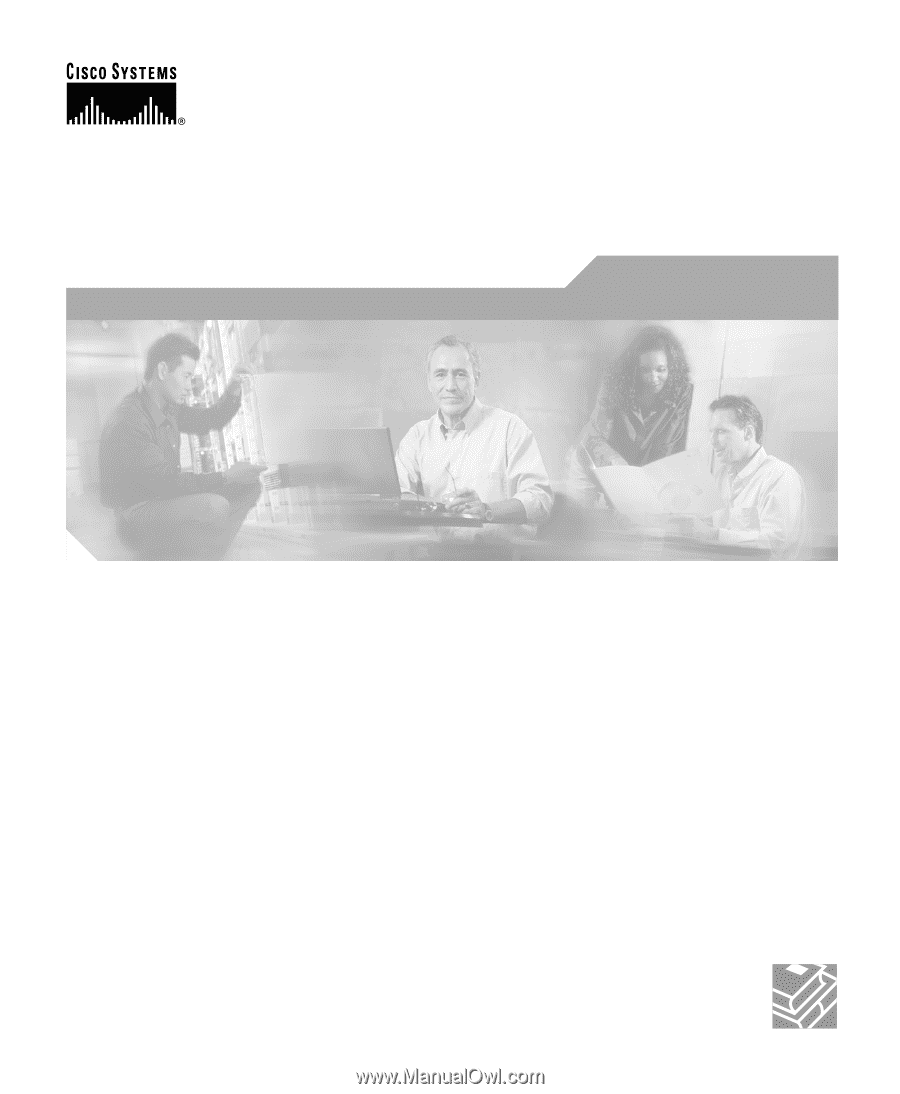
Corporate Headquarters
Cisco Systems, Inc.
170 West Tasman Drive
San Jose, CA 95134-1706
USA
Tel:
408 526-4000
800 553-NETS (6387)
Fax:
408 526-4100
Cisco IP Conference Station 7935
Administration Guide
Customer Order Number: DOC-7812727=
Text Part Number: 78-12727-03