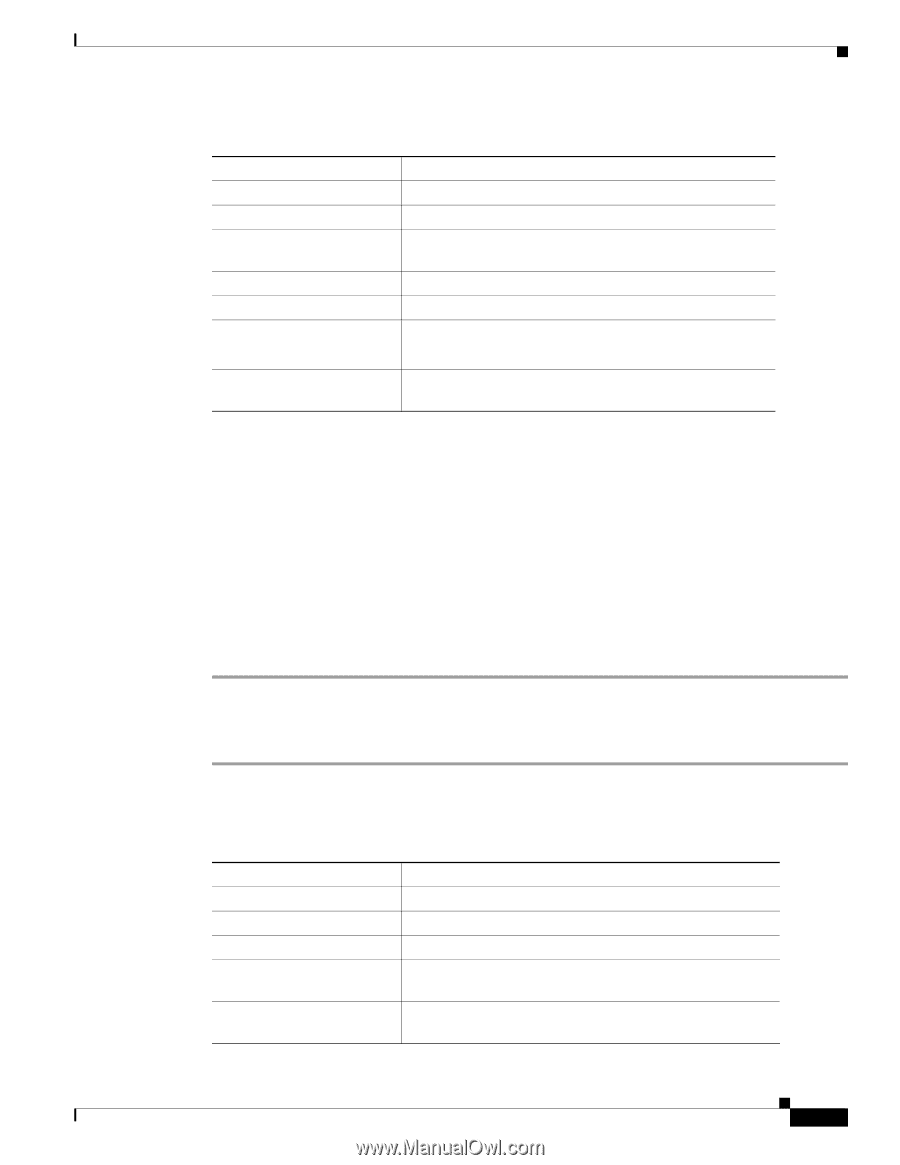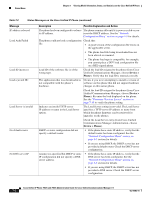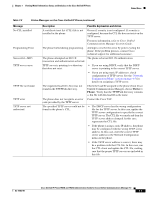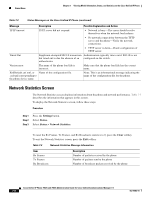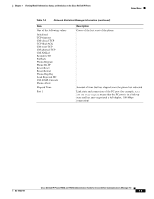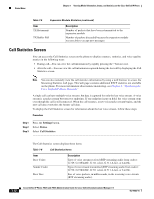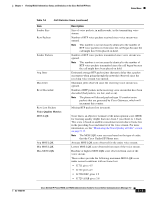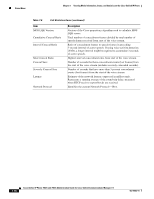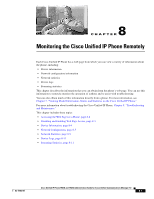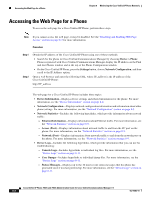Cisco CP-7942G Administration Guide - Page 135
Expansion Module Status Screen, Settings, Status., Expansion Module.
 |
View all Cisco CP-7942G manuals
Add to My Manuals
Save this manual to your list of manuals |
Page 135 highlights
Chapter 7 Viewing Model Information, Status, and Statistics on the Cisco Unified IP Phone Status Menu Table 7-4 Firmware Version Information Item Load File App Load ID JVM Load ID OS Load ID Boot Load ID Expansion Module 1 Expansion Module 2 DSP Load ID Description Load file running on the phone Identifies the JAR file running on the phone Identifies the Java Virtual Machine (JVM) running on the phone Identifies the operating system running on the phone Identifies the factory-installed load running on the phone Identifies the load running on the Expansion Module(s), if connected to the phone Identifies the digital signal processor (DSP) software version used Expansion Module Status Screen The Expansion Module Status screen displays information about each Cisco Unified IP Phone Expansion Module that is connected to the phone. Table Table 7-5 explains the information that is displayed on this screen for each connected expansion module. You can use this information to troubleshoot the expansion module, if necessary. In the Expansion Module Stats screen, a statistic preceded by "A" is for the first expansion module. A statistic preceded by "B" is for the second expansion module. To display the Expansion Module Stats screen, follow these steps: Procedure Step 1 Step 2 Step 3 Press the Settings button. Select Status. Select Expansion Module. To exit the Expansion Module screen, press the Exit softkey. Table 7-5 Expansion Module Statistics Item Link State RX Discarded Bytes RX Length Err RX Checksum Err RX Invalid Message Description Overall expansion module status Number of bytes discarded due to errors Number of packets discarded due to improper length Number of packets discarded due to invalid checksum information Number of packets that have been discarded because a message was invalid or unsupported OL-15483-01 Cisco Unified IP Phone 7962G and 7942G Administration Guide for Cisco Unified Communications Manager 7.0 7-11