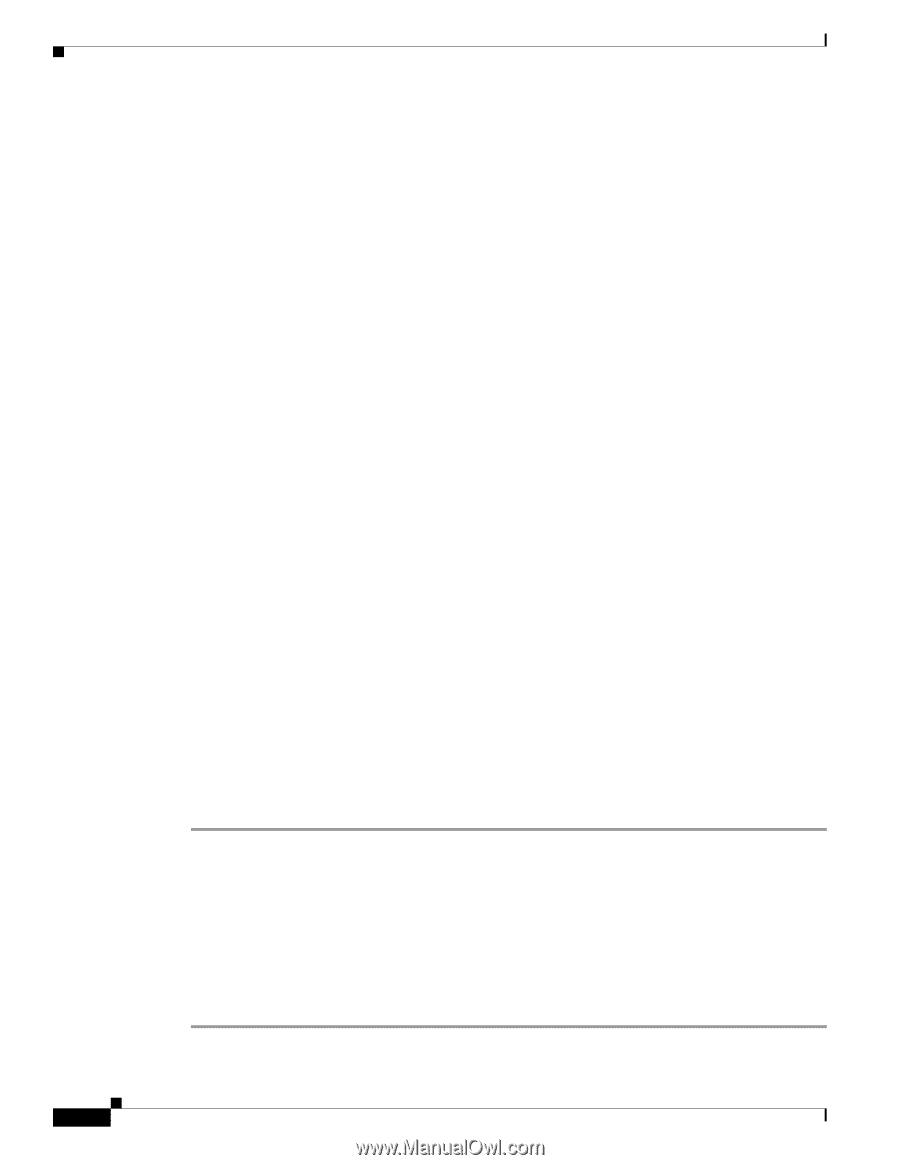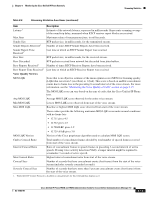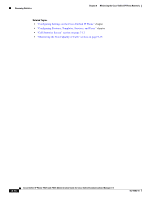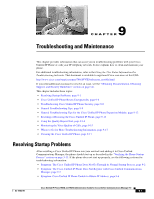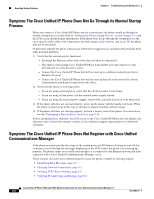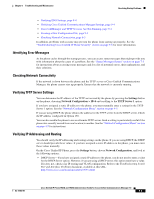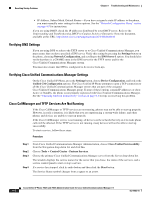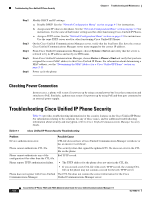Cisco CP-7942G Administration Guide - Page 156
Verifying DNS Settings, Verifying Cisco Unified Communications Manager Settings
 |
View all Cisco CP-7942G manuals
Add to My Manuals
Save this manual to your list of manuals |
Page 156 highlights
Resolving Startup Problems Chapter 9 Troubleshooting and Maintenance • IP Address, Subnet Mask, Default Router-If you have assigned a static IP address to the phone, you must manually enter settings for these options. See the "Network Configuration Menu" section on page 4-5 for instructions. If you are using DHCP, check the IP addresses distributed by your DHCP server. Refer to the Understanding and Troubleshooting DHCP in Catalyst Switch or Enterprise Networks document, available at this URL: http://www.cisco.com/warp/customer/473/100.html#41 Verifying DNS Settings If you are using DNS to refer to the TFTP server or to Cisco Unified Communications Manager, you must ensure that you have specified a DNS server. Verify this setting by pressing the Settings button on the phone, choosing Network Configuration, and scrolling to the DNS Server 1 option. You should also verify that there is a CNAME entry in the DNS server for the TFTP server and for the Cisco Unified Communications Manager system. You must also ensure that DNS is configured to do reverse look-ups. Verifying Cisco Unified Communications Manager Settings On the Cisco Unified IP Phone, press the Settings button, choose Device Configuration, and look at the Unified CM Configuration options. The Cisco Unified IP Phone attempts to open a TCP connection to all the Cisco Unified Communications Manager servers that are part of the assigned Cisco Unified Communications Manager group. If none of these options contain IP addresses or show Active or Standby, the phone is not properly registered with Cisco Unified Communications Manager. See the "Checking Network Connectivity" section on page 9-3 for tips on resolving this problem. Cisco CallManager and TFTP Services Are Not Running If the Cisco CallManager or TFTP services are not running, phones may not be able to start up properly. However, in such a situation, it is likely that you are experiencing a system-wide failure, and other phones and devices are unable to start up properly. If the Cisco CallManager service is not running, all devices on the network that rely on it to make phone calls will be affected. If the TFTP service is not running, many devices will not be able to start up successfully. To start a service, follow these steps: Procedure Step 1 Step 2 Step 3 Step 4 From Cisco Unified Communications Manager Administration, choose Cisco Unified Serviceability from the Navigation drop-down list and click Go. Choose Tools > Control Center - Feature Services. Choose the primary Cisco Unified Communications Manager server from the Server drop-down list. The window displays the service names for the server that you chose, the status of the services, and a service control panel to start or stop a service. If a service has stopped, click its radio button and then click the Start button. The Service Status symbol changes from a square to an arrow. Cisco Unified IP Phone 7962G and 7942G Administration Guide for Cisco Unified Communications Manager 7.0 9-4 OL-15483-01