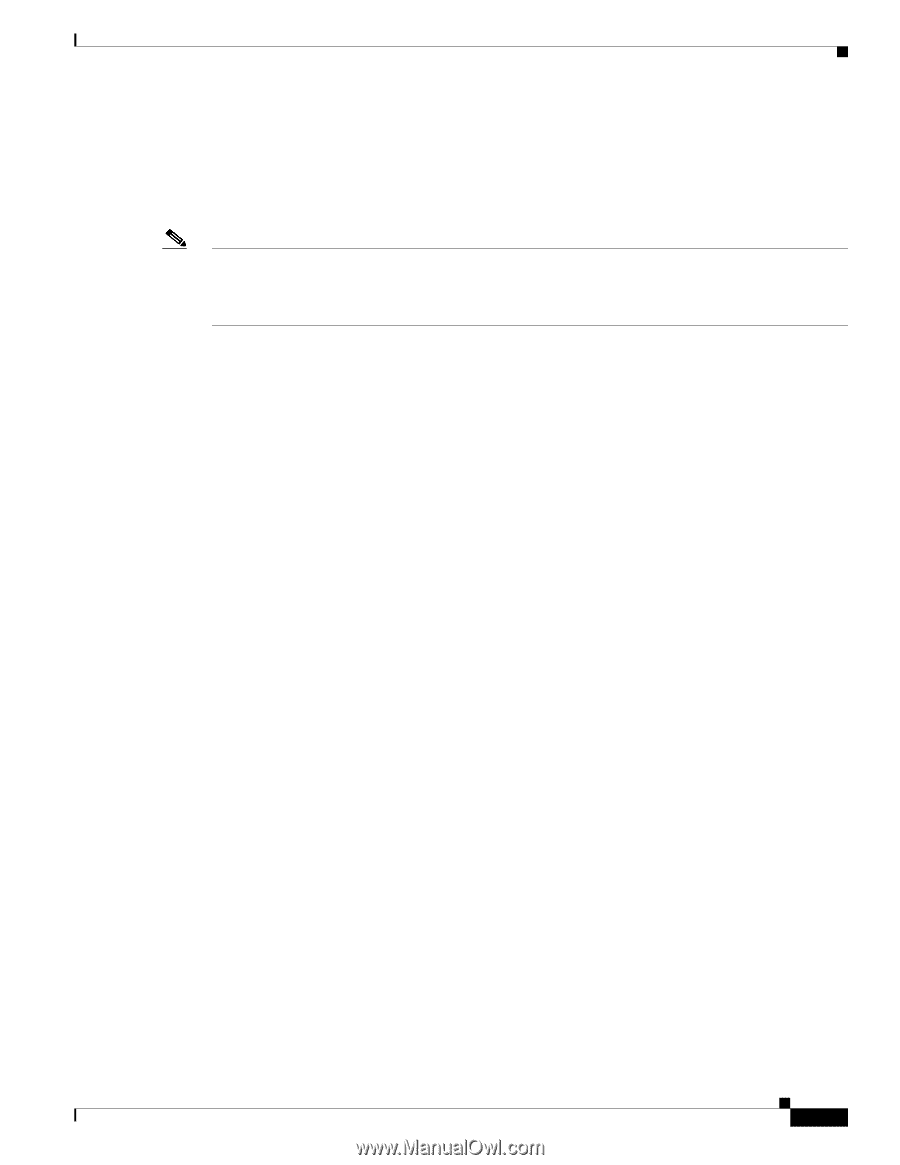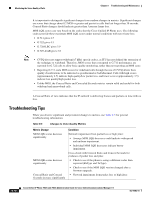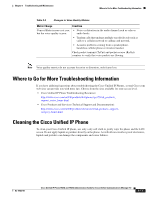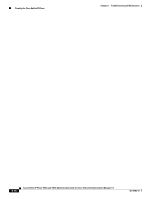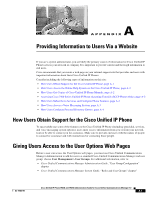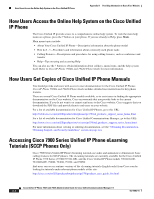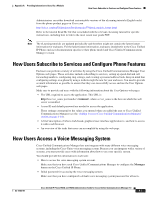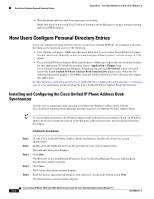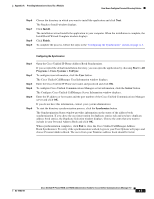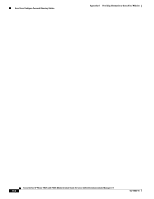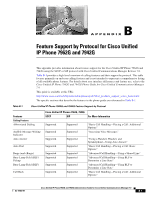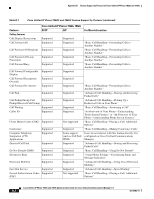Cisco CP-7942G Administration Guide - Page 173
How Users Subscribe to Services and Con Phone Features, How Users Access a Voice Messaging
 |
View all Cisco CP-7942G manuals
Add to My Manuals
Save this manual to your list of manuals |
Page 173 highlights
Appendix A Providing Information to Users Via a Website How Users Subscribe to Services and Configure Phone Features Administrators can either download customizable versions of the eLearning tutorials (English only) from the phone product pages on Cisco.com http://cisco.com/en/US/products/hw/phones/ps379/prod_models_home.html Refer to the tutorial Read Me file that is included with the relevant eLearning tutorial for specific instructions, including how to link to the most recent user guide PDF. Note The eLearning tutorials are updated periodically and therefore might not contain the latest feature information for end-users. For the latest feature information, end-users should refer to the Cisco Unified IP Phone end-user documentation specific to their phone model and Cisco Unified Communications Manager version. How Users Subscribe to Services and Configure Phone Features End users can perform a variety of activities by using the Cisco Unified Communications Manager User Options web pages. These activities include subscribing to services, setting up speed dial and call forwarding numbers, configuring ring settings, and creating a personal address book. Keep in mind that configuring settings on a phone by using a website might be new for your end users. You need to provide as much information as possible to ensure that they can successfully access and use the User Options web pages. Make sure to provide end users with the following information about the User Options web pages: • The URL required to access the application. This URL is: http:///ccmuser/, where server_name is the host on which the web server is installed. • A user ID and default password are needed to access the application. These settings correspond to the values you entered when you added the user to Cisco Unified Communications Manager (see the "Adding Users to Cisco Unified Communications Manager" section on page 5-18). • A brief description of what a web-based, graphical user interface application is, and how to access it with a web browser. • An overview of the tasks that users can accomplish by using the web page. How Users Access a Voice Messaging System Cisco Unified Communications Manager lets you integrate with many different voice messaging systems, including the Cisco Unity voice messaging system. Because you can integrate with a variety of systems, you must provide users with information about how to use your specific system. You should provide this information to each user: • How to access the voice messaging system account. Make sure that you have used Cisco Unified Communications Manager to configure the Messages button on the Cisco Unified IP Phone. • Initial password for accessing the voice messaging system. Make sure that you have configured a default voice messaging system password for all users. OL-15483-01 Cisco Unified IP Phone 7962G and 7942G Administration Guide for Cisco Unified Communications Manager 7.0 A-3