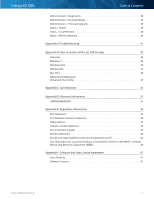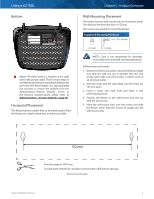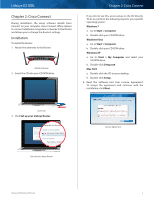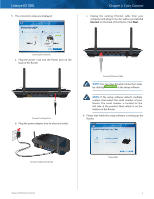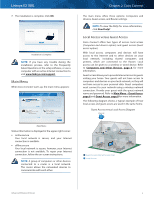Cisco E2100L User Guide - Page 4
Product Overview, Top, Back, Wi-Fi Protected Setup Button, Wireless, Internet, Power - antenna
 |
View all Cisco E2100L manuals
Add to My Manuals
Save this manual to your list of manuals |
Page 4 highlights
Linksys E2100L Chapter 1: Product Overview Thank you for choosing the Linksys E2100L Advanced Wireless-N Router. The Router lets you access the Internet via a wireless connection or through one of its four switched ports. You can also use the Router to share resources such as computers, printers and files. The Router's USB port connects to a USB storage device, so you can access your portable files. (A USB hard drive may require an external power supply.) A variety of security features help to protect your data and your privacy while you are online. Security features include Wi‑Fi Protected Access 2 (WPA2) security, which encrypts data on your wireless network; a Stateful Packet Inspection (SPI) firewall to help block unauthorized access to your Router; and Network Address Translation (NAT) technology, which enhances network protection by allowing your computers to share Internet access through a single, public Internet (IP) address. (IP stands for Internet Protocol.) Setup and use of the Router is easy using Cisco Connect, the software that is installed when you run the included CD. Advanced configuration of the Router is available through the provided browser‑based utility. Top 1, 2, 3, 4 (Blue) These numbered LEDs, corresponding with the numbered ports on the Router's back panel, serve two purposes. The LED is continuously lit when the Router is connected to a device through that port. It flashes to indicate network activity over that port. Wi-Fi Protected Setup Button If you have client devices, such as wireless adapters, that support Wi-Fi Protected Setup, then you can use the Wi-Fi Protected Setup button to automatically configure wireless security for your wireless network. To use Wi-Fi Protected Setup, refer to Wi-Fi Protected Setup, page 18. Chapter 1: Product Overview Wireless (Blue) The Wireless LED lights up when the wireless feature is enabled. It flashes when the Router sends or receives data over the wireless network. Internet (Blue) The Internet LED lights up when there is a connection made through the Internet port. It flashes to indicate network activity over the Internet port. Power (Blue) The Power LED lights up when the Router is powered on. When the Router goes through its self-diagnostic mode during every boot-up, the LED flashes. When the diagnostic is complete, the LED is continuously lit. Back Internet 4 3 Ethernet 2 1 USB 12VDC Power Antenna Ports The female R-SMA antenna ports connect to the male R-SMA connectors of the included antennas. Internet Using an Ethernet cable (also called a network or Internet cable), the Internet port connects the Router to your Internet connection, which is typically a cable or Digital Subscriber Line (DSL) modem. 4, 3, 2, 1 Using Ethernet cables, these Ethernet ports (4, 3, 2, 1) connect the Router to computers and other Ethernet network devices on your wired network. USB Port The USB port connects to a USB storage device. If the storage device does not fit (for example, it may block port 1), then use the included USB extension cable. Power The Power port connects to the included power adapter. Advanced Wireless-N Router 1